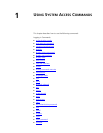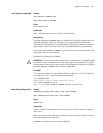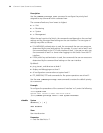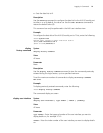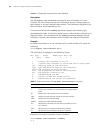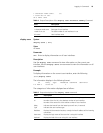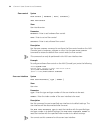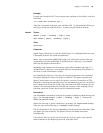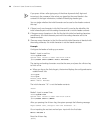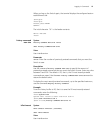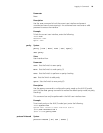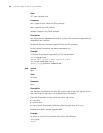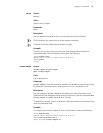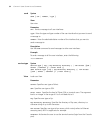Logging in Commands 25
Example
To reset user interface AUX 1 from another user interface on the Switch, enter the
following:
<4500>free user-interface aux 1
After the command is executed, user interface AUX 1 is disconnected. When you
next log in using user interface AUX 1, it opens using the default settings.
header Syntax
header { shell | incoming | login } text
undo header { shell | incoming | login }
View
System view
Parameter
login: Login information in case of authentication. It is displayed before the user
is prompted to enter user name and password.
shell: User conversation established header, the information output after user
conversation has been established. If authentication is required, it is prompted
after the user passes authentication.
incoming: Login header, the information output after a Modem user logs in. If
authentication is required, it is prompted after the user passes authentication. In
this case, no shell information is output.
text: Specifies the title text. If you do not choose any keyword in the command,
the system displays the login information by default. The system supports two
types of input mode: you can input all the text in one line (a maximum of 256
characters, including command key word, can be entered); or you can input all the
text in several lines using the <Enter> key, and more than 256 characters can be
entered. The text starts and ends with the first character. After entering the last
character, press the <Enter> key to exit the interactive process.
Description
Use the header command to configure the system to display a header during user
log in. Use the
undo header { shell | incoming | login } command to
delete the specified header.
When the user logs in, and a connection is activated, the login header displays.
After the user successfully logs in, the
shell header displays.
The first characters in the text are regarded as the start and stop characters. After
you type in the stop character, the system will exit the header command
automatically.
If you do not want to use the control characters, you can type in text with the
same characters at the beginning and end, and press Enter.