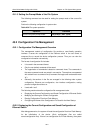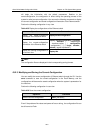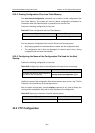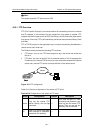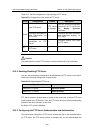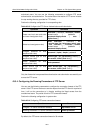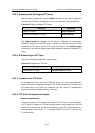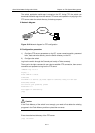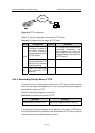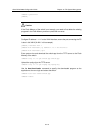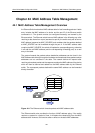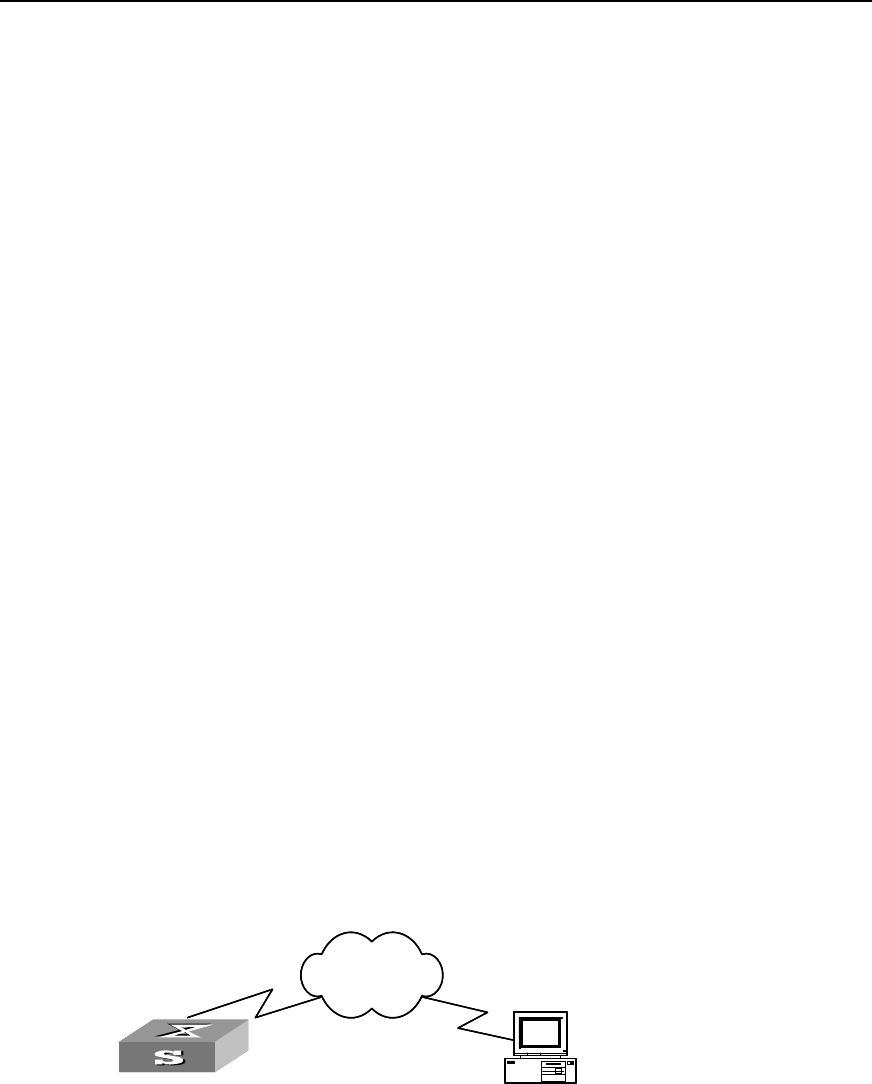
3Com Switch 8800 Configuration Guide Chapter 43 File System Management
43-12
Use the put command to upload the vrpcfg.cfg to the FTP server.
[ftp] put vrpcfg.cfg
Use the get command to download the switch.app from the FTP server to the Flash
directory on the FTP server.
[ftp] get switch.app
Use the quit command to release FTP connection and return to user view.
[ftp] quit
<SW8800>
Use the boot boot-loader command to specify the downloaded program as the
application at the next login and reboot the switch.
<SW8800> boot boot-loader switch.app
<SW8800> reboot
43.3.9 FTP Server Configuration Example
I. Network requirements
Switch serves as FTP server and the remote PC as FTP client. The configuration on
FTP server: Configure an FTP user named as switch, with password hello and with
read & write authority over the flash root directory on the PC. The IP address of a VLAN
interface on the switch is 1.1.1.1, and that of the PC is 2.2.2.2. The switch and PC are
reachable.
The switch application switch.app is stored on the PC. Using FTP, the PC can upload
the switch.app from the remote FTP server and download the vrpcfg.cfg from the FTP
server for backup purpose.
II. Network diagram
Switch
PC
Network
SwitchSwitch
PC
Network
Figure 43-3 Network diagram for FTP configuration
III. Configuration procedure
1) Configure the switch
Log into the switch through the console port locally or Telnet remotely, and start FTP
function and set username, password and file directory.