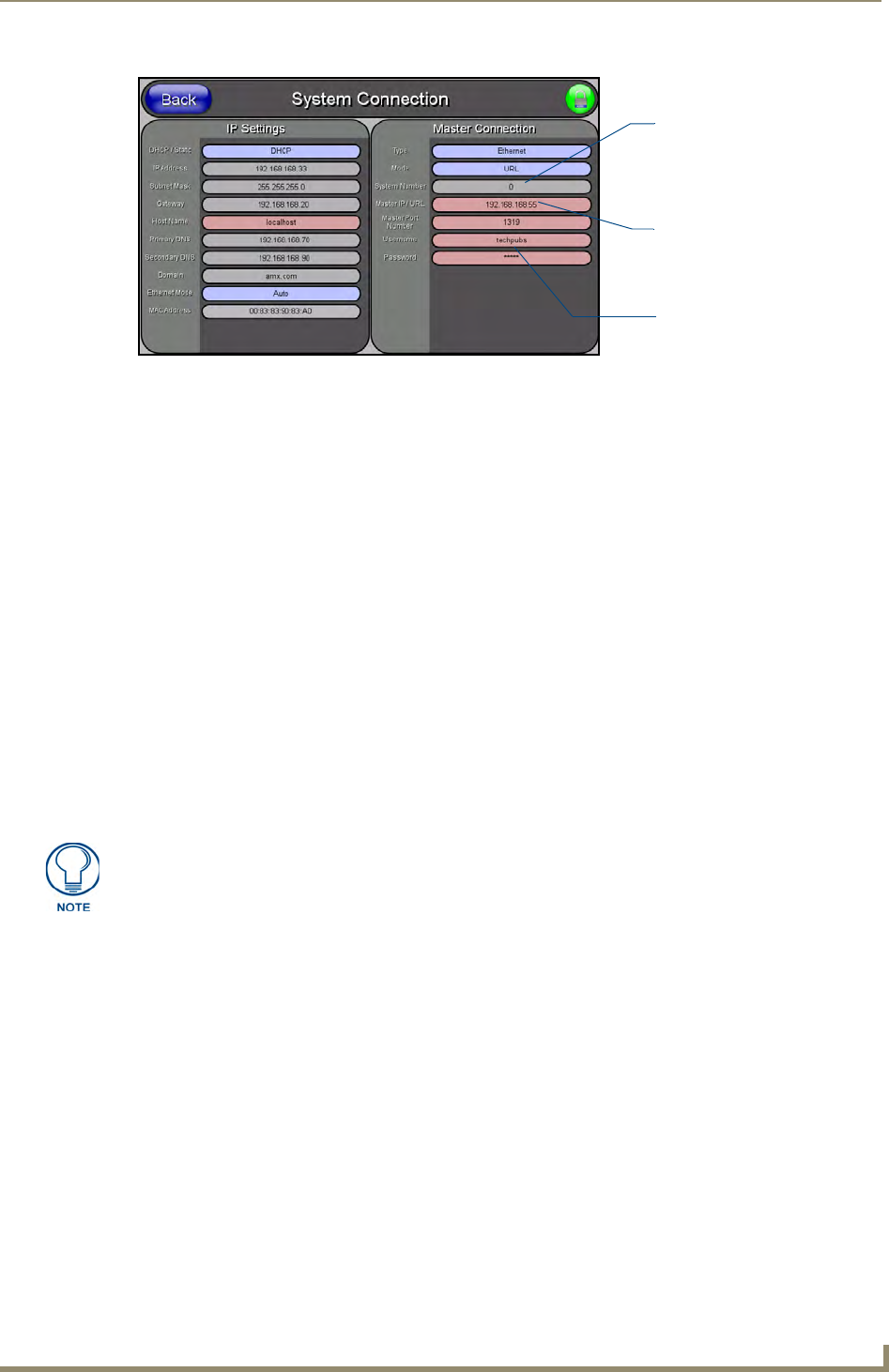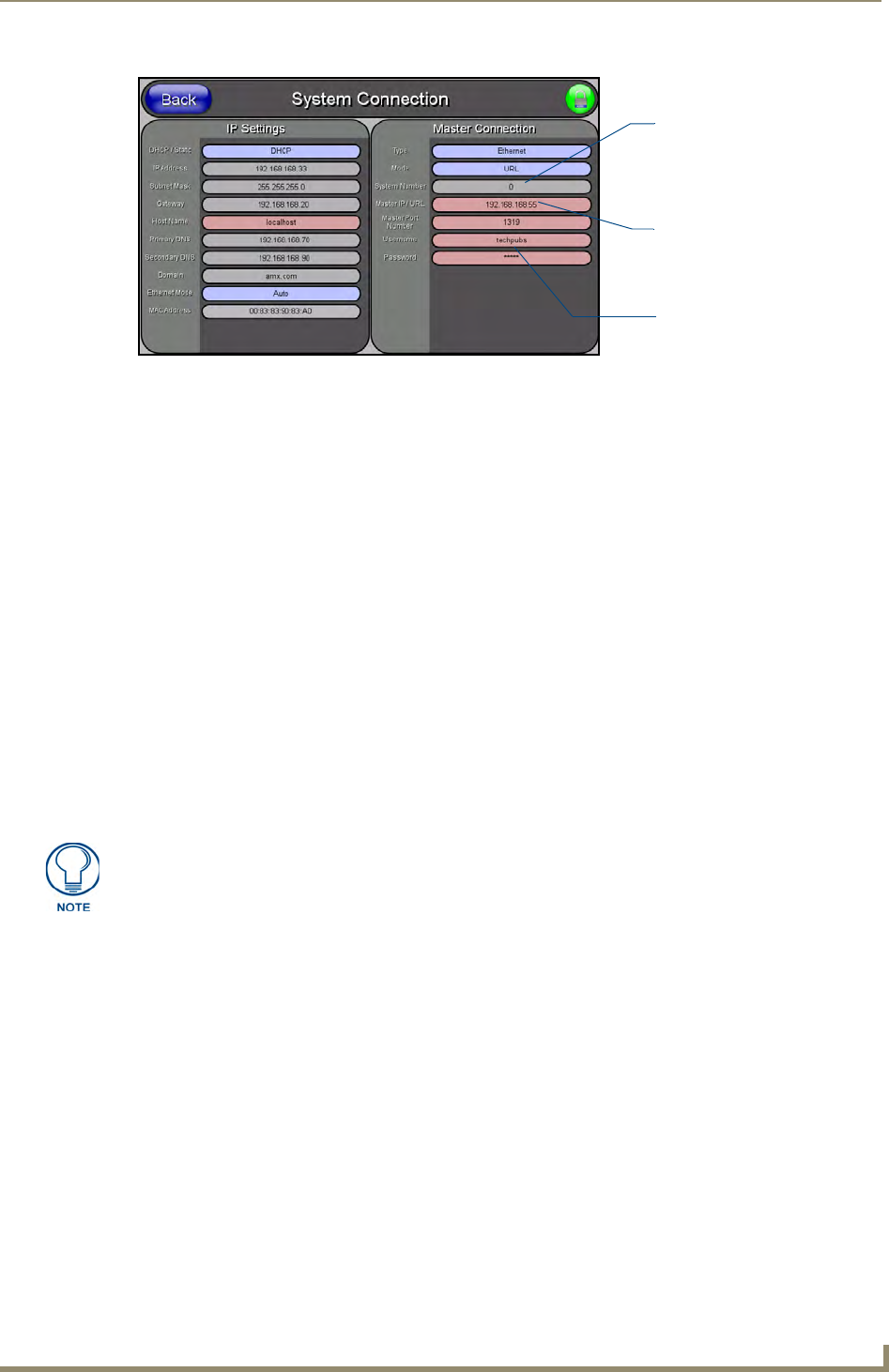
Configuring Communication
35
NXD-500i 5" Wall/Flush Mount Touch Panel with Intercom
17. Click Done to accept the new value and return to the System Connection page.
18. Do not alter the Master Port Number value. This is the default value used by NetLinx.
19. Press the Back button to open the Protected Setup page.
20. Press the on-screen Reboot button to save any changes and restart the panel.
Master Connection section - NetLinx Master Ethernet IP Address - URL Mode
In this mode, enter the System Number (zero for an unknown System Number) and the IP/URL of the
Master (Master Port Number is defaulted to 1319).
1. Press the blue Type field from the Master Connection section until the choice cycles to Ethernet
(FIG. 26). Refer to the System Settings Page section on page 59 for more information about the
fields on this page.
2. Press the Mode field until the choice cycles to URL.
By selecting URL, the System Number field becomes read-only (grey) because the panel pulls
this value directly from the communicating target Master, virtual or not. A Virtual Master
system value can be set within the active AMX software applications such as NetLinx Studio,
TPD4, or IREdit.
3. Press the Master IP/URL field to open a Keyboard and enter the Master IP Address obtained from
the Diagnostics - Networking Address dialog of the NetLinx Studio application.
4. Click Done to accept the new value and return to the System Connection page.
5. Do not alter the Master Port Number value. This is the default value used by NetLinx.
6. Enter a username and password (into their respective fields) if the target Master has been previously
secured.
7. Press the Back button to open the Protected Setup page.
8. Press the on-screen Reboot button to both save any changes and restart the panel.
FIG. 26 Sample System Connection page (for Virtual Master communication)
Enter the IP Address
information of the PC
used as a Virtual
Master
The System Number is
assigned to the Master
within the AMX
software application
(these must match)
When using a Virtual Master,
there is no need to enter a
username and/or password
If the panel does not appear within the OnLine Tree tab of the Workspace window of
NetLinx Studio, check to make sure that the NetLinx Master System Number from
within the Device Addressing dialog is correctly assigned.