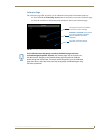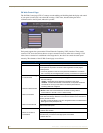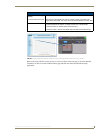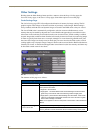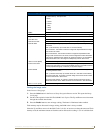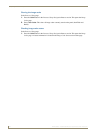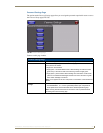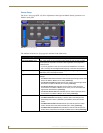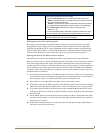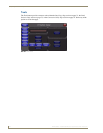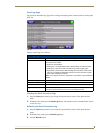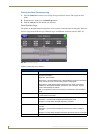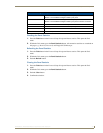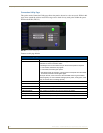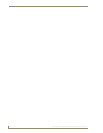Setup Pages and Descriptions
69
NXD-500i 5" Wall/Flush Mount Touch Panel with Intercom
Making the most of the Light bargraph
By setting a certain minimum or maximum amount of light to be received by the device, the Light
bargraph may be used to trigger particular commands in NetLinx. The red line on the Light Sensor
bargraph is the threshold level. It is used to determine the level of light at which to activate the Light
Sensor Channel. The channel is activated when the light level is below the threshold and deactivated
when above the threshold. For more information, refer to the Programming section on page 77.
Making the most of the Motion Sensor feature
The motion sensor works by detecting the heat of objects passing by the front of the touch panel.
Because of this, the sensor works best when detecting lateral movement, such as when a person walks in
front of the touch panel from left to right. This appears in the Motion Sensor bar based on the signal
strength: a hand waved directly in front of the motion sensor is going to produce a stronger signal than a
person walking by at the outer range of the sensor. The sensitivity may be modified by environmental
conditions, such as increased body heat or outside heat sources such as sunbeams or heater vents. To set
the Motion Sensor to best effect:
1. Ascertain the intended sensitivity of the Motion Sensor. For instance, check to see if commands are
to be initiated by someone walking past the touch panel, if someone enters the room at the edge of
the touch panel’s range, or if someone specifically reaches for the panel’s face.
2. Open the Sensor Setup page (FIG. 51) from the Protected Setup menu section.
3. Watch the movement of the Motion Sensor bar while holding perfectly still. This allows tracking of
other factors that might affect the Motion Sensor, such as air conditioner vents or moving curtains.
4. Copy the movement intended to set off the Sensor while watching the Motion Sensor bar, such as
walking past the device. In particular, watch for the spikes in the bar where the sensor picked up the
most movement.
5. Set the Motion Sensor bar to the desired sensitivity, making sure that it is located below the spikes
previously noted. If the bar is set above the level of the spikes, the Motion Sensor may never be set
off by that level of motion.
6. Repeat the movement and check to see if the movement exceeds the bar setting. Adjust the bar as
necessary to set the desired sensitivity.
Sensor Setup Page Elements (Cont.)
Wake On Motion: The Wake Panel Sensitivity relates to the sensitivity of the motion sensor to
detect motion and wake the panel accordingly.
• Toggle the Enable/Enabled button to either active/inactive this feature:
- Enable - activates this feature. Activating this feature reactivates the panel
from a panel timeout (sleep) mode.
- Enabled - (illuminated when selected) deactivates this feature and makes
the panel use the specified Display Timeout value set on the Setup Page.
• Use the Wake Panel UP/DN buttons to alter the sensitivity value.
- Range = 0 - 100.
• The horizontal WAKE PANEL SENSITIVITY bargraph indicates the current
motion sensitivity value associated with waking the panel from a timeout.
Motion: The Motion bargraph displays a vertical bargraph indicating the current value of
the motion detected by the on-board motion detector.