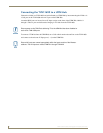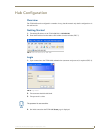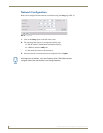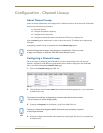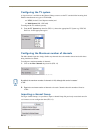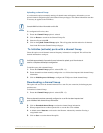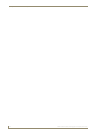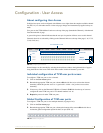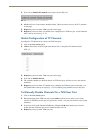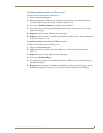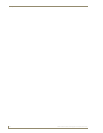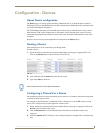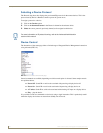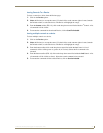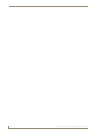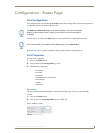Configuration - User Access
16
TVM-1600 Endeleo Managed TV Distribution Hub
3. Now click on Enable All Channels, to the right of screen (FIG. 16).
4. All the tick boxes, in the column, should be ticked. The user port has access to all 16 TV channels
on this page.
5. Repeat the process for other TVM user ports on this page.
6. Repeat the process for other TV channels to be configured for a TVM user port - use the Channels
links at the top of screen e.g. 17-32.
Global Configuration of TV Channels
To configure a TV Channel to be viewed at all TVM user ports;
1. Click on the User Access option.
2. Click on the tick box to the far right of the channel row i.e. the global TV channel tick box
(FIG. 17).
3. Repeat the process for other TVM user ports on this page.
4. Now click on Enable All Ports.
5. The complete channel row should be ticked. All TVM user ports will have access to the selected
channel(s).
6. Repeat the process for other TV channels to be configured for TVM user ports on this page - use
the Channel links at the top of screen e.g. 17-32 to continue giving channel access to user ports.
To Manually Disable Channels On a TVM User Port
1. Click on the User Access option.
2. Beneath the appropriate TVM user port column click the tick box(es) to remove access to the
relevant TV channel(s) for this port. No green tick is visible – user port does not have access to that
channel(s).
3. If necessary click on the Channels 17-32 link or Channels 33-48 link from the top of screen to
disable the same TVM user port for TV channel numbers over 16.
4. Repeat the process for other TVM user ports.
FIG. 16 Enable all channels for a TVM User Port
FIG. 17 Enable / Disable all ports