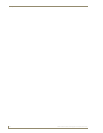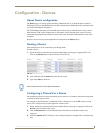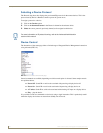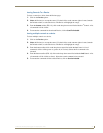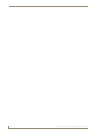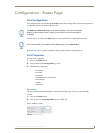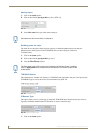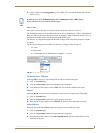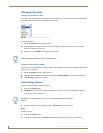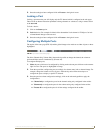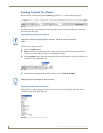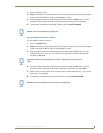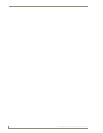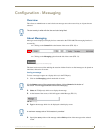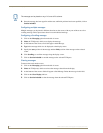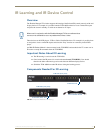Configuration - Status Page
26
TVM-1600 Endeleo Managed TV Distribution Hub
Changing Channels
Changing channels by name
Each port on the TVM-1600 has a drop down box, which displays all of the channels (from the channel
line up) that the TVM port has been enabled for (FIG. 25).
To change channels:
1. Ensure the Status option has been selected.
2. From the Channel column select the (relevant TVM port) drop down Channel list to reveal the
channels configured for this port.
3. Select the desired channel to be displayed at this port.
Changing channels by number
Each port on the TVM-1600 has a number column, which displays the currently configured channel that
the user port is displaying.
1. Ensure the Status option has been selected.
2. From the Channel number column type the relevant Channel number to change to that channel.
3. Click Execute to change the channel.
Controlling Volume
To send a volume control to a display device:
1. Click on the Status option.
2. Configure the volume. For example to change the volume to 55 type in 55 beneath the Volume
column in the correct TVM port.
3. Once the setting has been configured, click on Execute to the right of screen.
Mute
To mute a device;
1. Click on the Status option.
2. To mute the volume click the tick box beneath the Mute column for the correct TVM port.
FIG. 25 Configuring a different channel for a port
Channel changes/device selection are instantaneous.
The maximum volume value is 63 i.e. 0 = no volume and 63 means maximum
volume.