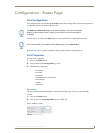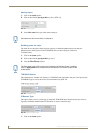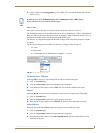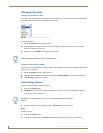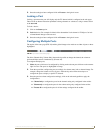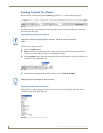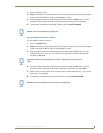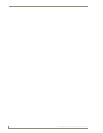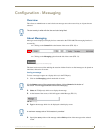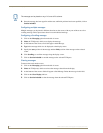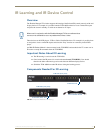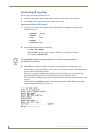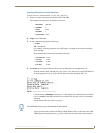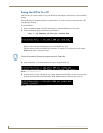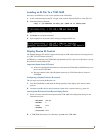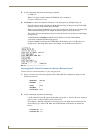Configuration - Messaging
31
TVM-1600 Endeleo Managed TV Distribution Hub
Configuration - Messaging
Overview
This allows an Administrator to send a basic text message across the screen of any or all ports that are
selected.
About Messaging
Messages can be displayed at display devices connected to the TVM-1600. The messaging interface is
accessed by;
Clicking on the Control link at the bottom of the screen (FIG. 30) or
Clicking on the Messaging option from the left of the screen (FIG. 31).
This then loads a new tool bar enabling the creation of either fixed or scrolled messages to be placed on
individual, selected or all screens.
Issuing a message
To issue a message to appear at a display device (via the TVM port);
1. Click on the Messaging option from the left of screen.
2. Select the TVM port(s) which are to display the message.
3. At the bottom of the screen, a field will appear called Message (FIG. 32).
4. Type in the message which is to be displayed at the display screen.
5. Specify the start position of the message and the finish position of the message on the selected
screen.
The text overlay is white with font size and color being fixed.
FIG. 30 Messaging toolbar on the Status page
FIG. 31 Messaging link on the Status page
If in the Status screen of the management software, click on Control at the bottom of
the screen. This will toggle between controls and messaging.
FIG. 32 Message
A maximum message size of 24 characters is permitted.