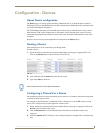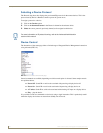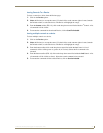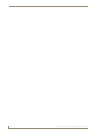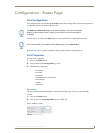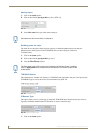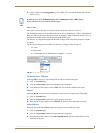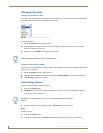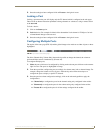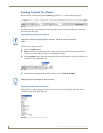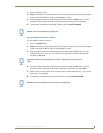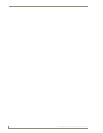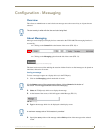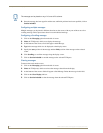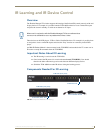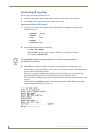Configuration - Status Page
27
TVM-1600 Endeleo Managed TV Distribution Hub
3. Once the setting has been configured click on Execute to the right of screen.
Locking a Port
Locking a port means the port will display only the TV channel which is configured at the web pages.
There will be no human interaction permitted to change channels or volume etc. using a remote control
at the user end.
To Lock a device:
1. Click on the Status option.
2. Lock the device. For example click the tick box beneath the Lock column for TVM port 5 to lock
volume/channel changes at the user end.
3. Once the setting has been configured click on Execute to the right of screen.
Configuring Multiple Ports
The top bar of the status page (FIG. 26) enables global changes to be made across either all ports or those
highlighted.
The links (Channel Only, Volume Only) then make it possible to change the channel, the volume or
perform multiple controls simultaneously (Execute all).
To configure multiple ports;
1. Select the ports which are to be configured by clicking on the relevant port tick boxes to the extreme
right of screen. The ports are highlighted in orange.
2. From the top toolbar, configure the ports accordingly for volume, mute, lock or channel change. For
example, change the volume to 45 for all ports. Alternatively, mute all the selected ports or
configure the ports to display a specific TV channel.
3. Once the ports have been configured accordingly, click on the relevant hyperlink to apply the
configurations:
Channel only to configure the ports for the channel setting only configured in the toolbar.
Volume only to configure the ports for the volume setting only configured in the toolbar.
Execute all to configure the ports for all the settings configured in the toolbar.
FIG. 26 Top toolbar of the Status page