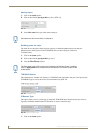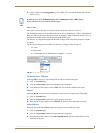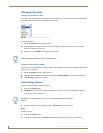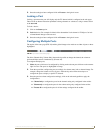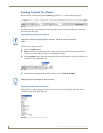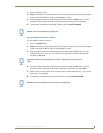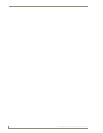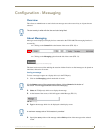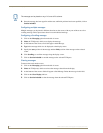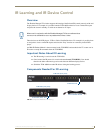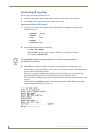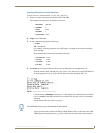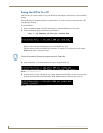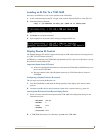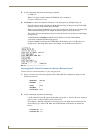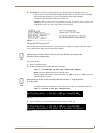Configuration - Messaging
32
TVM-1600 Endeleo Managed TV Distribution Hub
6. Once the message has been typed in and the start and finish positions have been specified, click on
Send to included.
Configuring multiple messages
Multiple messages can be placed in different locations on the screen, with any one of those set to be a
scrolling message. Follow procedures above for each individual message.
Configuring a Scrolling message
1.
Click on the Messaging option from the left of screen.
2. Select the TVM port(s) which are to display the message.
3. At the bottom of the screen, a field will appear called Message.
4. Type in the message which is to be displayed at the display screen.
5. Specify the start position of the message and the finish position of the message on the selected
screen.
6. Click Scrolling, to scroll the message along the display screen.
7. Click on Send to included to send the message to the selected TVM ports.
Clearing messages
To remove the text from the screen;
1. Click on the Messaging option from the left of screen.
2. Select the TVM port(s) which are to have the message cleared from the display.
3. At the bottom of the screen a field will appear called Message. Delete the message in this field.
4. Click on the Clear Display tick box.
5. Click on Send to included to clear the message from the selected TVM ports.
The message can be placed on any of 10 rows of 20 columns.