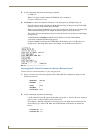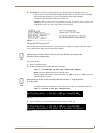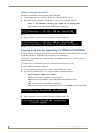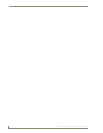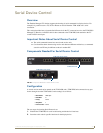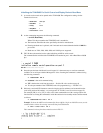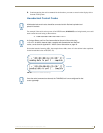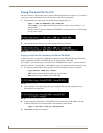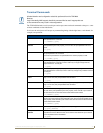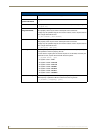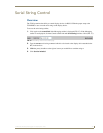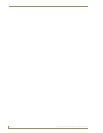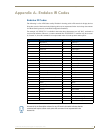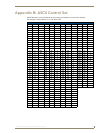Serial Device Control
46
TVM-1600 Endeleo Managed TV Distribution Hub
Saving The Serial File To a PC
The serial protocol is stored on the receive unit and rather than repeat the above process, it is possible to
copy (get) a serial control table from one receive unit to others across the network.
1. To capture the serial control table, use the following command (FIG. 53);
tftp –i [Hub IP Address] get sname.001
Where sname is a user-defined name for the serial file, as long as it starts with an “s” e.g.
sSonyLCD.001.
The file extension is the port number the TVM-RX03 is connected to. Port 1 is .001 through
port 16, which is .016.
2. After hitting enter, the Transfer Successful message (FIG. 54) is returned.
Copying a Serial Table For Uploading To Different TVM-RX03s
It may be necessary to copy the file sXXX.001 to other files named sXXX.002 through sXXX.016 in
order to upload the serial files to TVM-RX03 units on all ports of the TVM-1600.
For example, if you used tftp to get a serial file from a TVM-RX03 unit on port 1, your file will have a
.001 file extension. To send this file to a TVM-RX03 on port 16 it would need a file extension of .016.
1. Use the Copy command (FIG. 55) to copy the serial files to different extensions on the PC;
copy sXXX.001 sXXX.016 <enter>
XXX is the file name of the Serial table (e.g. sSonyLCD.001)
.001 represents the port number of the TVM-1600.
2. Upon completion, a successful copy message is displayed (FIG. 56). The copied file can be
uploaded (put) onto other RXs.
3. To upload (put) this Serial file to a TVM-RX03 unit on port 16 of the TVM-1600 use the tftp
command with the new file sSonyLCD.016. The command is shown below;
tftp –i 192.168.1.200 put sSonyLCD.016
4. Push Enter to execute the command.
FIG. 53 Saving the serial file
FIG. 54 Successful transfer of serial file
FIG. 55 Copying a serial file
FIG. 56 Successful copy of serial file