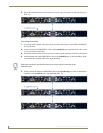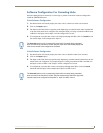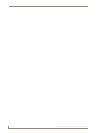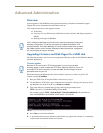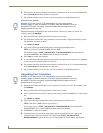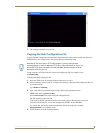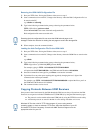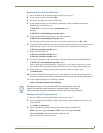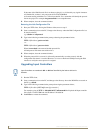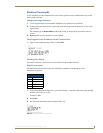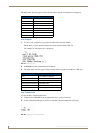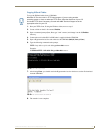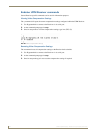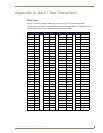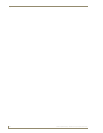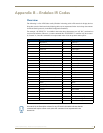Advanced Administration
58
UDM-1604 Endeleo Multi-Format Distribution Hub
If the name of the Hub Protocol file is not known typing in i or s followed by any logical characters
will find the file, as there is only one protocol file in the UDM Hub.
A file name starting with either i or s will retrieve that file. Use a name that will identify the protocol
file for the project. For example: imyprotocol.hub is an acceptable name.
4. When complete, close the command window.
Restoring the Hub Configuration File
1.
Run your TFTP client. If using the Windows client, move to step 2.
2. Start a command session on the PC. Change to the directory where the Hub Configuration file is to
be stored on the PC:
e.g. cd\udm and cd\protocol.
3. Type in the following command at the prompt, observing the parameters below:
TFTP -i [IP address] put ixxxxx.hub
-or-
TFTP -i [IP address] put sxxxxx.hub
Where ixxxxxx.hub is the name of the hub protocol file.
All hub protocol file names start with an i or s.
4. When complete, close the command window.
5. When the protocol file is restored, it will usually automatically associate correctly with the
configuration file when it is restored. However, it is wise to check each UDM port using the Web
interface to verify the correct protocol is assigned.
Upgrading Input Controllers
1. Run the TFTP client.
2. Start a command session on the PC and change to the directory where the .ROM files are stored on
the PC e.g. cd\hub.
3. Type in the following command at the prompt observing the parameters below;
TFTP –i [IP address] PUT u[filename].[portnumber]
For example typing in TFTP –i 192.168.0.96 PUT ufilename.001 will upload the Input controller
file to Input 1 on the UDM hub with IP address 192.168.0.96.
4. Push Enter to execute the command.
Input Controllers are numbered .001 to .004 and identified by the letter u before the
filename.