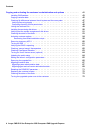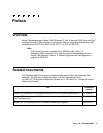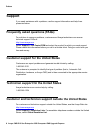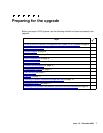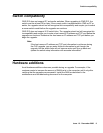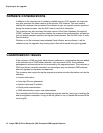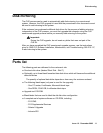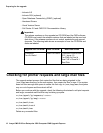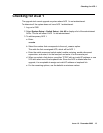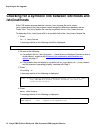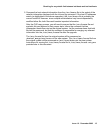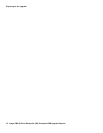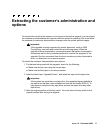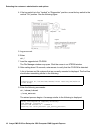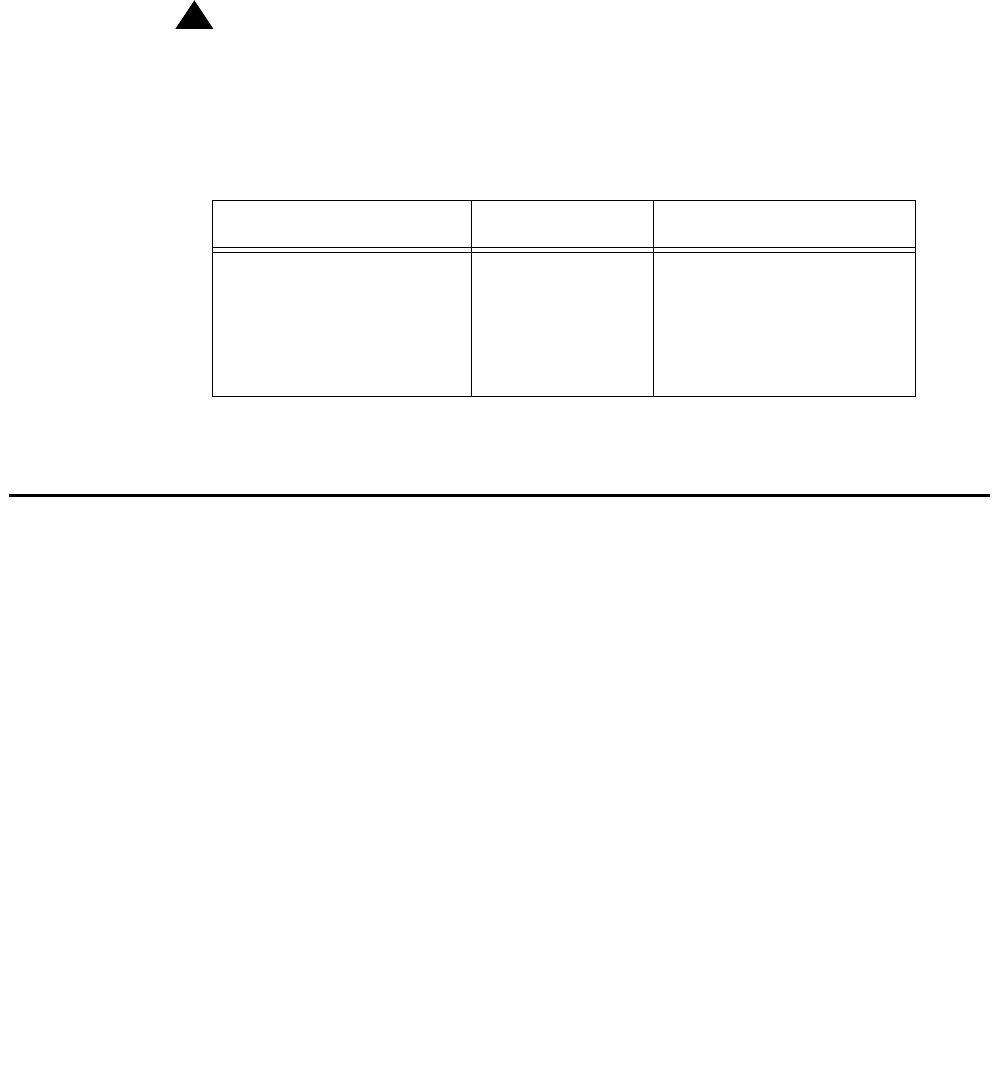
Preparing for the upgrade
12 Avaya CMS R12 Sun Enterprise 3500 Computer CMS Upgrade Express
- Informix ILS
- Informix SQL (optional)
- Open Database Connectivity (ODBC) (optional)
- Hardware Drivers
- Visual Vectors Server
- Call Center 2.0 and CMS R12 Documentation Library
!
Important:
!
Important:
Important: The release numbers on the upgrade tool CD-ROM and the CMS software
CD-ROM must match the release numbers that are labeled on the new boot
disk drives. If the release numbers do not match, escalate through normal
channels. The following table shows an example of how the CD-ROMs and
disks are labeled.
Checking for printer requests and large mail files
The upgrade extract process first copies the files that are being migrated to the
/var/tmp/new directory for the new system, then copies the files to tape. If the system
does not have enough disk space to create this first copy to /var/tmp/new, the system
may run out of space and the extract will fail.
Before you continue with the upgrade, check the following directories for old print requests
and large, unneeded mail files that may be taking up space:
● /var/spool/lp/requests/<uname>
● /var/spool/lp/tmp/<uname>
● /var/mail/root
● /var/mail/root2
● /var/mail/cms
Delete any unneeded files.
Upgrade tool CD-ROM CMS CD-ROM Boot disk drives
v12cue1d.1
For r3v12ad.d
Load: r3v12ad.d Comcode XXXXXXXXX
R12 - Issue 1.0
For CMS r3v12ad.d
Use CUE v12cue1d.1
Boot Disk