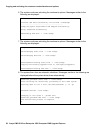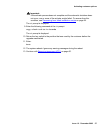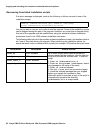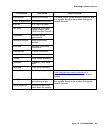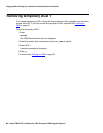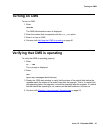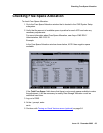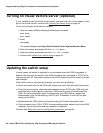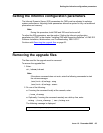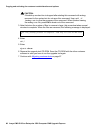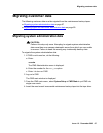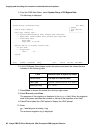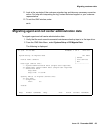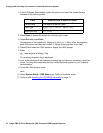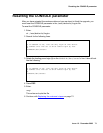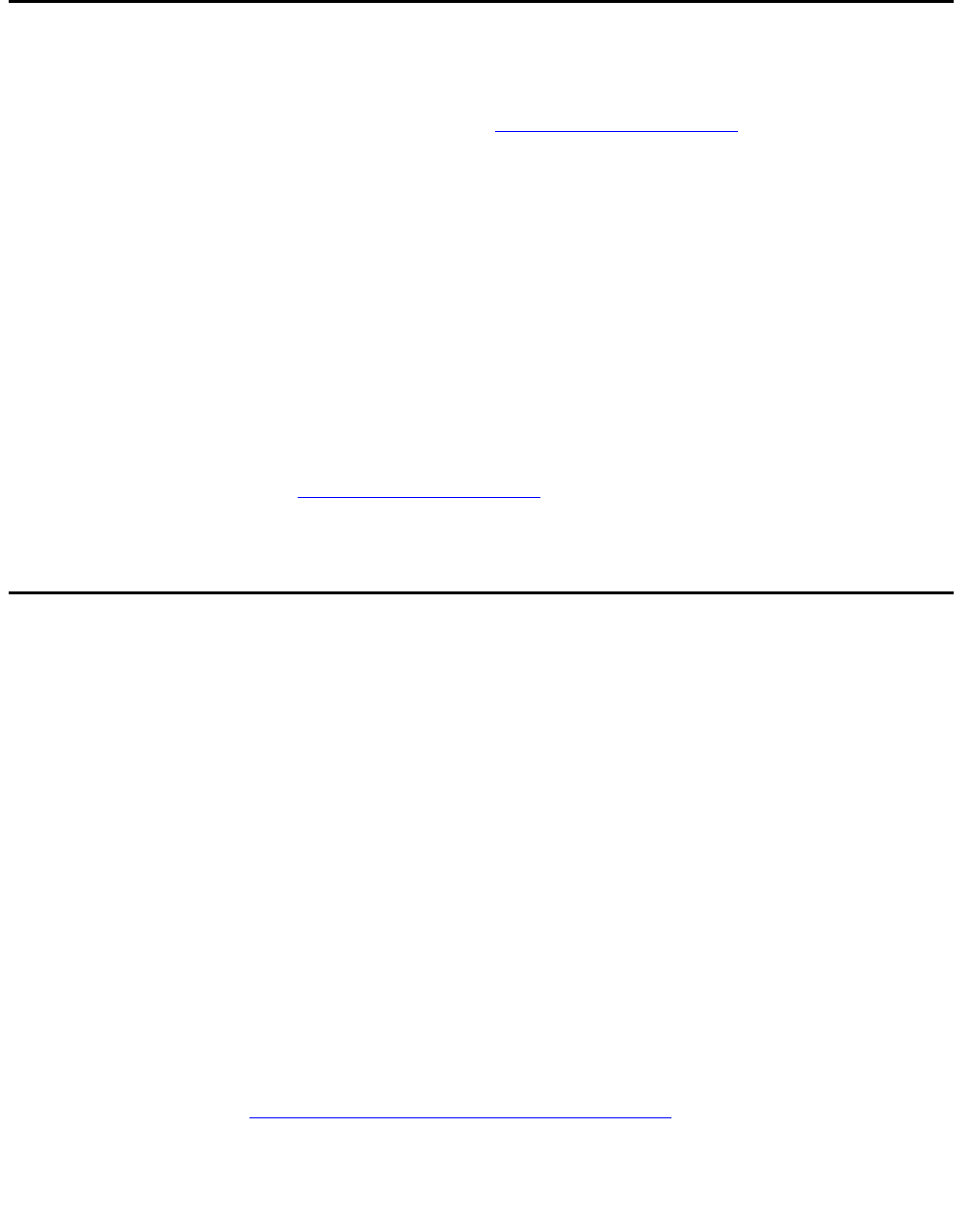
Copying and activating the customer’s administration and options
64 Avaya CMS R12 Sun Enterprise 3500 Computer CMS Upgrade Express
Turning on Visual Vectors server (optional)
If your installation uses the Visual Vectors server, you must now turn on the software. If you
do not use Visual Vectors, continue with Updating the switch setup
on page 64.
To turn on the Avaya Visual Vectors software:
1. Stop and restart AOM by entering the following commands:
aom stop
aom start
2. Enter:
setupaas
The system displays the Avaya Visual Vectors Server System Services Menu.
3. Enter the number associated with the run_vvs option.
4. Enter the number associated with the Turn VVS On option.
5. Continue with Updating the switch setup
on page 64.
Updating the switch setup
In many cases, the switch is upgraded to a new release when the CMS is upgraded. In
addition, the links from the switch to the CMS must have been converted to TCP/IP if the
original link was X.25. Verify switch setup for any ACDs where the switch model or link type
was changed.
If the switch model or link type has changed, you must do the following:
● Check the switch links on the CMS main window and verify that the switch links are up.
● If the links are not active, check the administration of each ACD on the CMS using the
swsetup option of the cmssvc command. CMS must be turned off to administer the
ACDs. For more information about converting links, see CMS Switch Connections,
Administration, and Troubleshooting, 585-215-876. Remember to turn CMS on after
setting up the ACDs.
● Readminister the CMS version on the switch using the Feature Parameters form.
● If the conversion from X.25 to TCP/IP involves adding another network card to the CMS
computer, this must be done after the upgrade is completed.
Continue with Setting the Informix configuration parameters
on page 65.