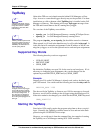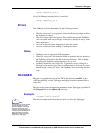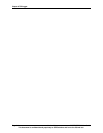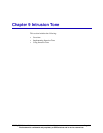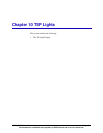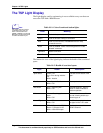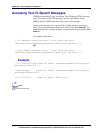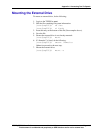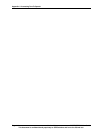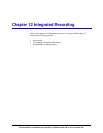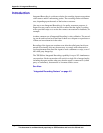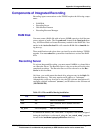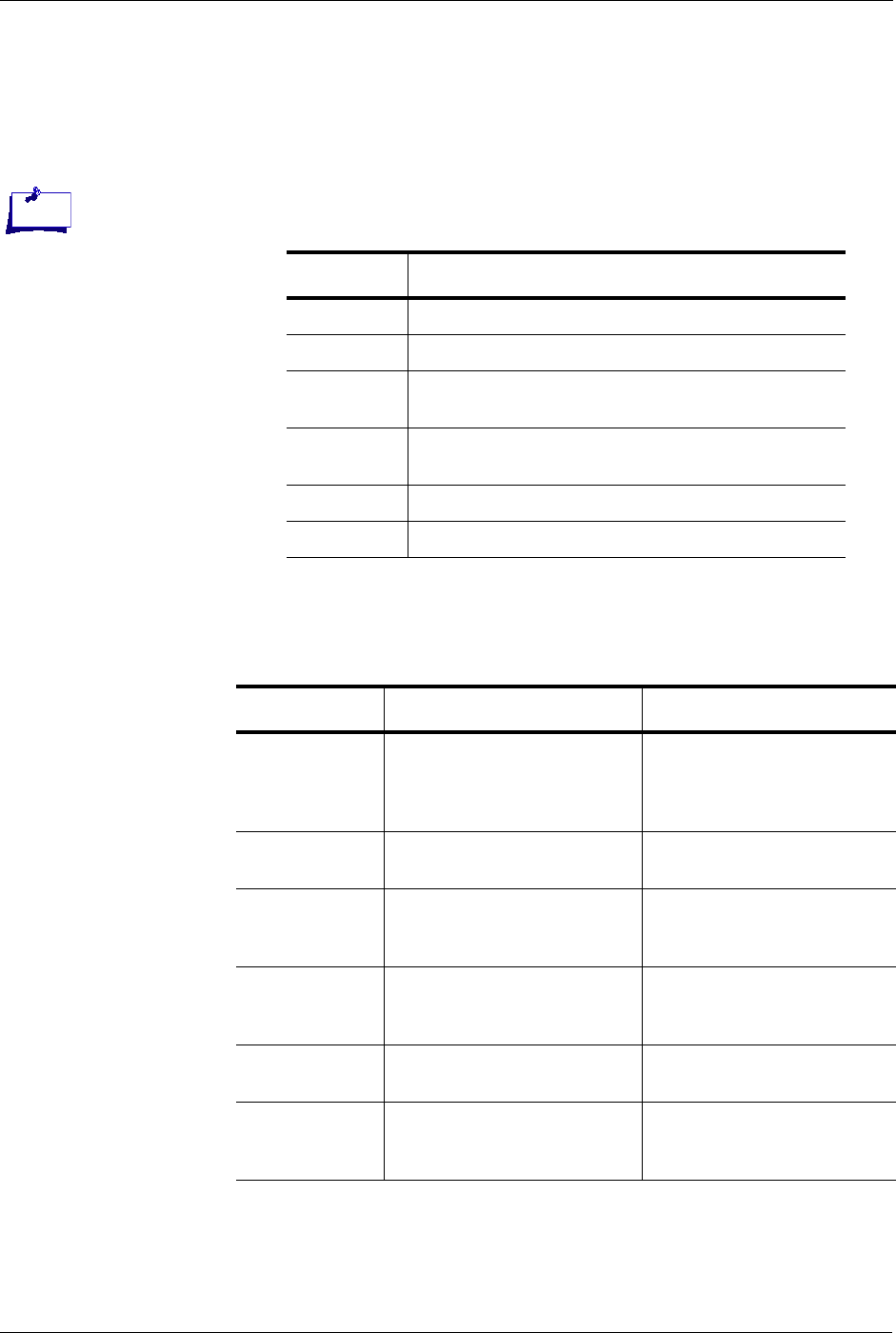
Chapter 10 TSP Lights
Page 10-2 Version 4.0 CPSEE_TSP500 User Guide
This document is confidential and proprietary to SER Solutions and is not for external use.
The TSP Light Display
The Light display used by engineering is now available to any user that can
access the TSP with a Web Browser.
The bottom six rows of the light display indicate the health of the associated
spans.
Table 10-1: Color of trunk and station lights.
Color Meaning
White Trunk is idle (on-hook)
Green Trunk is off-hook. Dialing or connected.
Red Trunk is out or service, or disabled due to too many
consecutive errors.
Black Trunk is disabled. Either in the Dialing Rules or via the
“disable” command.
Light Blue Station is off-hook.
Dark Blue Stations is off-hook and on a call.
Table 10-2: Health of associated spans.
Light Health Description
Span Status Green = OK
Red = Error during initializa-
tion.
White - Inactive
Indicates current status of the
span.
Red Alarm Red = Span in Red Alarm
White = OK
(Lost synchronization)
Blue Alarm Blue = Receiving AIS.
White = OK
(Framed All Ones). Sent by
carrier or CSU to indicate a
problem upstream
Yellow Yellow = Receiving yellow
alarm.
White = OK
Yellow alarms are sent if the
far end is having trouble syn-
chronizing to us.
Loss of Signal Red = LOS
White = OK
A LOS indicates that there is
no signal on the T1/E1 cable.
D Channel RED = D Channel is DOWN
Green = D Channel is UP.
White = NON-ISDN span.
Monitors the status of the
ISDN D Channel.
Note:
TSP Lights requires a direct
connection to the user net-
work. It will not work if the
CPSEE_TSP500 is on the Call
Manager’s private network and
no other connection is pro-