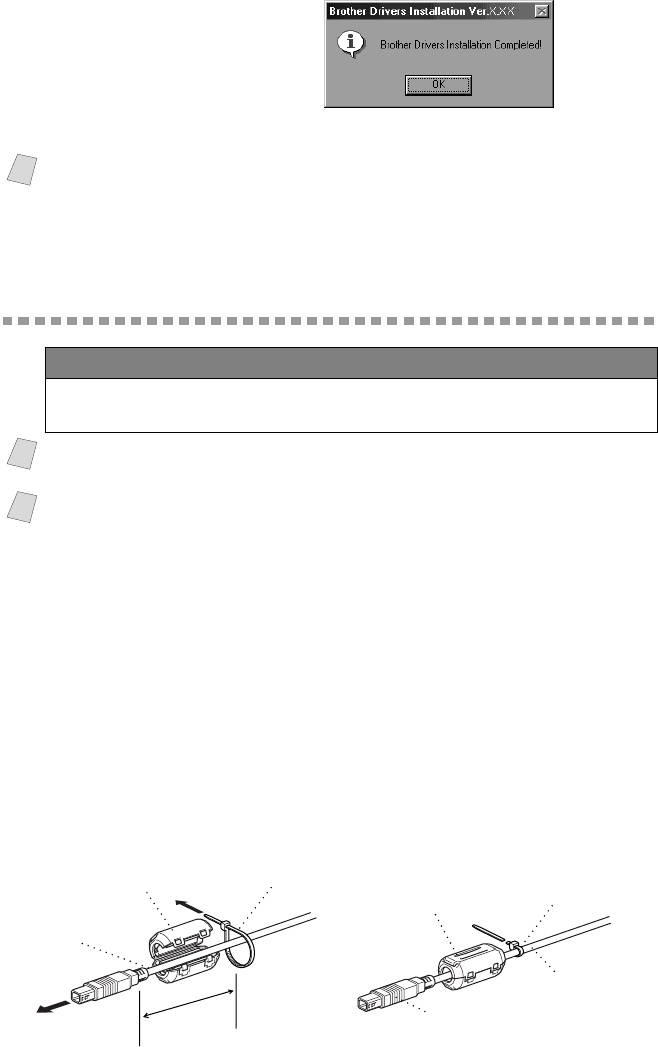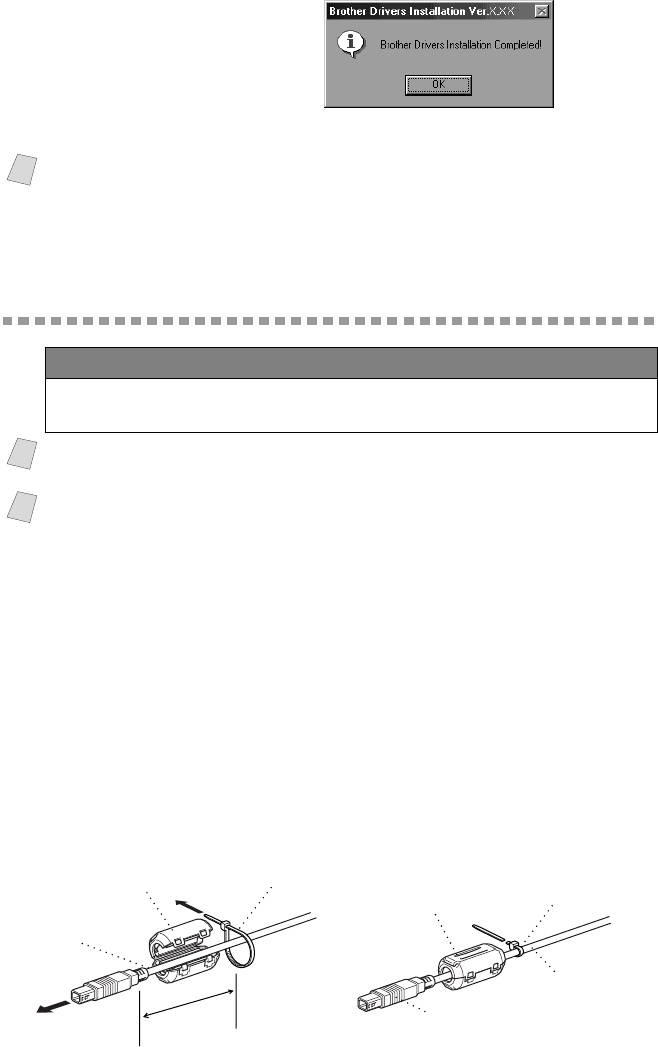
SETTING UP THE MFC AND PC TO WORK TOGETHER
14 - 17
23
Click OK.
24
All the drivers have been installed. Now you can print and scan.
Using a USB Cable to Connect the MFC to the
PC (Using Windows
®
98, 98SE, ME and
Windows
®
2000 Professional Only)
Notice to Computer Users
A small filter core and cable tie are enclosed in a vinyl bag with your MFC.
PLEASE SAVE THESE PARTS. You will need them in the future if you
connect the MFC to a Computer. For optimal performance, use a USB Cable
with the enclosed Filter core and Cable tie.
When you use a Computer with your MFC, please attach the enclosed Filter core
to a USB Cable.
1
Attach the cable tie 2 inches or less from the end of the USB Cable that will be
connected to the MFC.
2
Attach the filter core between the USB Cable Connector and the Cable Tie by
pressing until you hear a click.
Note
If you want to install PaparPort
®
, MFLPro, go to the CD section. (See Installing
the Brother Software on page 14-27.)
IMPORTANT
To install the software using Windows
®
2000 Professional, you must be
logged on as the Administrator.
Note
Before you can connect the MFC to your computer, you must purchase a USB
cable that is no longer than 6 feet (1.8 meters).
Note
If you are using a bi-directional IEEE-1284 comliant parallel cable, see Using
a bi-directional IEEE-1284 compliant parallel cable to Connect the MFC to
the PC on page14-2.
Cable Tie
Filter Core
USB Cable
To MFC
2 inches
Cable Tie
USB Cable
Filter Core
connector