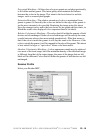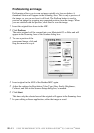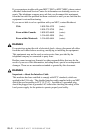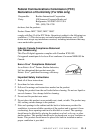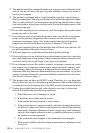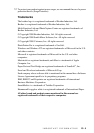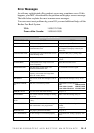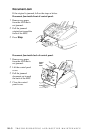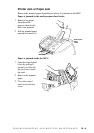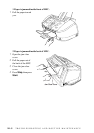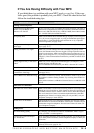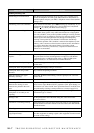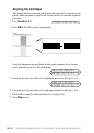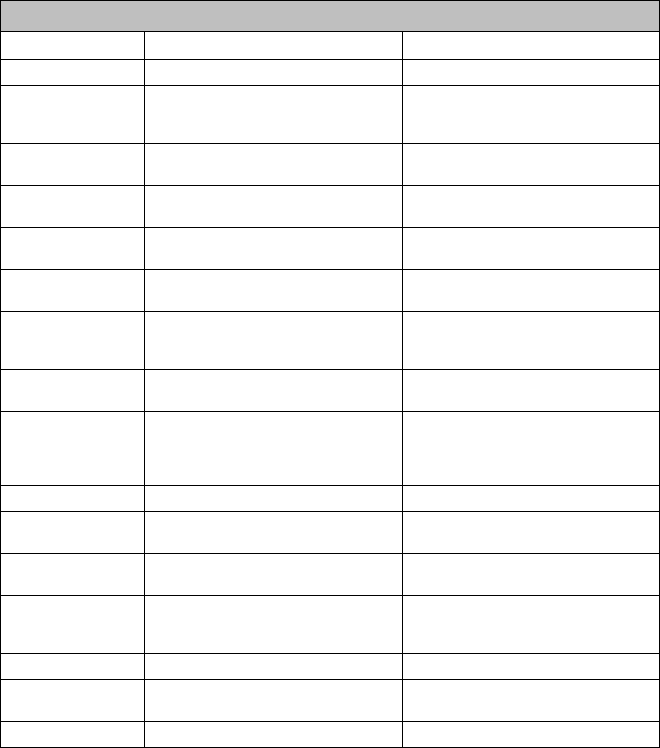
TROUBLESHOOTING AND ROUTINE MAINTENANCE
24 - 2
Error Messages
As with any sophisticated office product, errors may sometimes occur. If this
happens, your MFC often identifies the problem and displays an error message.
The table below explains the most common error messages.
You can correct most problems by yourself. If you need additional help, call the
Brother Fax-Back System.
USA: 1-800-521-2846
From within Canada: 1-800-681-9838
ERROR MESSAGES
ERROR MESSAGE
CAUSE ACTION
CHECK PAPER MFC is out of paper. Add paper, and press Start.
COMM. ERROR Poor phone line quality caused
communication error.
Try the call again. If problem continues,
call Telephone Company to check your
phone line.
CONNECTION FAIL You tried to poll a fax machine that is not in
Polled Waiting mode.
Verify the other party’s polling setup.
COOLING DOWN The print head has overheated. Unplug the MFC and wait 30 minutes for it
to cool
.
COVER OPEN Control panel cover or top cover is not
closed completely.
Open, then close the covers.
DISCONNECTED The other party or other party’s fax
machine terminated the call.
Try to transmit or receive again.
DOCUMENT JAM Documents were not inserted or fed
properly, or document was longer than
about 40" inches (90cm).
See p. 24-3.
INK EMPTY One or more of the ink cartridges is out of
ink.
Replace the ink cartridges. See p. 24-13.
MACHINE ERROR
XX
MFC has a mechanical problem. Call Brother Customer Service.
USA: 1-800-284-4329
From within Canada: 1-800-853-6660
From within Montreal: 1-514-685-6464
MEMORY FULL You can’t store data in the memory. See p. 11-2.
NEAR EMPTY One or more of the ink cartridges is running
out of ink.
Order a new ink cartridge. See p. ii.
NO RESPONSE/
BUSY
The number you dialed does not answer or
is busy.
Verify the number and try again.
NOT REGISTERED You tried to access a One Touch or Speed
Dial number that is not programmed.
Set up the One Touch or Speed Dial
number.
See p. 8-1.
PRINTER JAM The paper is jammed in the MFC. See p. 24-4.
SET CARTRIDGES An ink cartridge is not installed properly. Re-install the ink, seating it properly. See
24-13.
WARMING UP The print head detects low temperature. Wait until the MFC warms up.