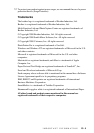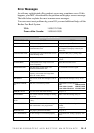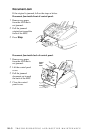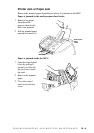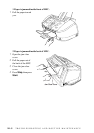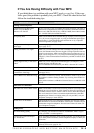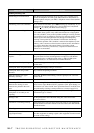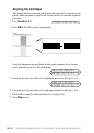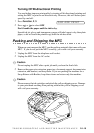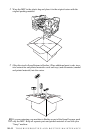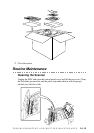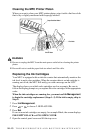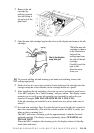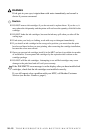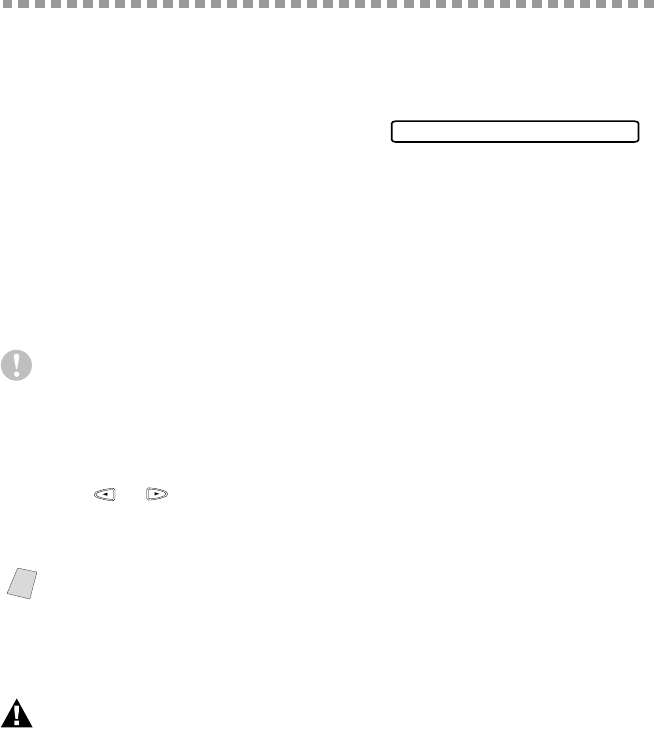
TROUBLESHOOTING AND ROUTINE MAINTENANCE
24 - 8
How to Improve Print Quality
Test Print
If the quality is not satisfactory, first print a test page to help you identify
settings you may want to change.
1
Press Function, 2, 1.
2
Press Start. The MFC begins printing.
3
Press Stop to exit.
Cleaning the Print Head
Clean the print head if you get a horizontal line in the text or graphics on your
printed documents. You can clean the four color (black, cyan, yellow, magenta)
print heads (or a single color) by using Ink Management.
Caution
Do NOT clean the print head by touching it with your hand or a cloth.
1
Press Ink Management.
2
Press 1 to choose 1.CLEANING.
3
Press or to choose the color you want to clean and press Set.
The MFC will clean the print head automatically. When cleaning is finished, the
MFC will go back online automatically.
WARNING
Do NOT touch the print head unless you are replacing it. Touching the print
head may cause permanent damage and may void the print head’s warranty.
Note
If you clean the print head at least five times and the print has not improved, call
Brother Customer Service for assistance at 1-800-284-4329 (
USA
), 1-800-853-
6660 (
from within Canada
), or 1-514-685-6464 (
from within Montreal
). You
may have to replace the print head. (Replacement instructions are included with the
HD004, print head accessory).
1.TEST PRINT