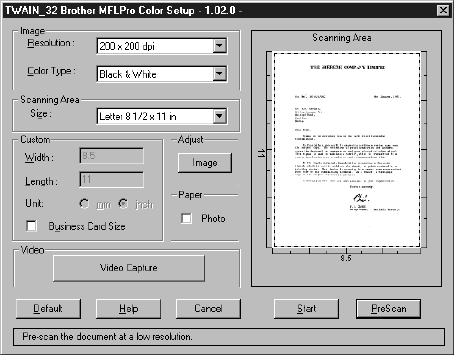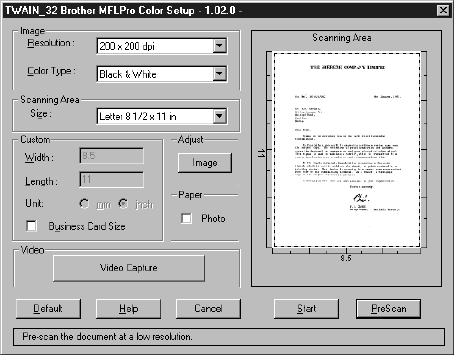
USING SCANSOFT
™
PAPERPORT
®
FOR BROTHER/TEXTBRIDGE
®
18 - 8
Paper:
Check the Photo box if the image is a photograph.
Video Capture:
The Video Capture button displays the video frame grabber window.
(See
Video Capture from the PC, page 18-10 for details.)
PreScanning an Image
PreScanning allows you to scan an image quickly at a low resolution. A
thumbnail version of the image will appear in the Scanning Area. This is only
a preview of the image so you can see how it will look. The PreScan button is
used to preview an image for cropping any unwanted portions from the image.
When you are satisfied with the preview, select the Start button from the
scanner window to scan the image.
How to use PreScan to adjust an image:
1
Insert the original face down in the ADF.
2
Select the PreScan button.
The entire original will be scanned into the PC and will appear in the Scanning
Area of the Scanner window.
3
To crop a portion of the original to be scanned, drag any side or corner of the
dotted outline in the Scanning Area with the left mouse button. Adjust the dotted
outline until it surrounds only the portion of the original you wish to scan.
4
Place the original face down in the ADF.
5
Adjust the settings for Resolution, Color Type and Size in the Scanner window,
as needed.