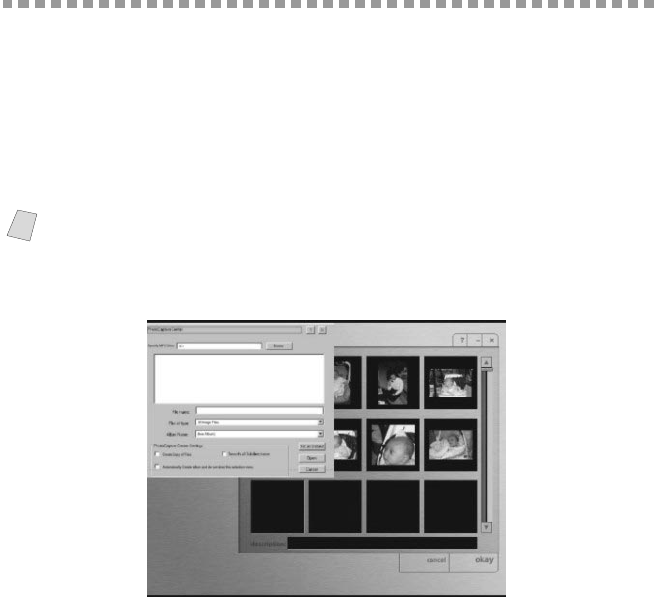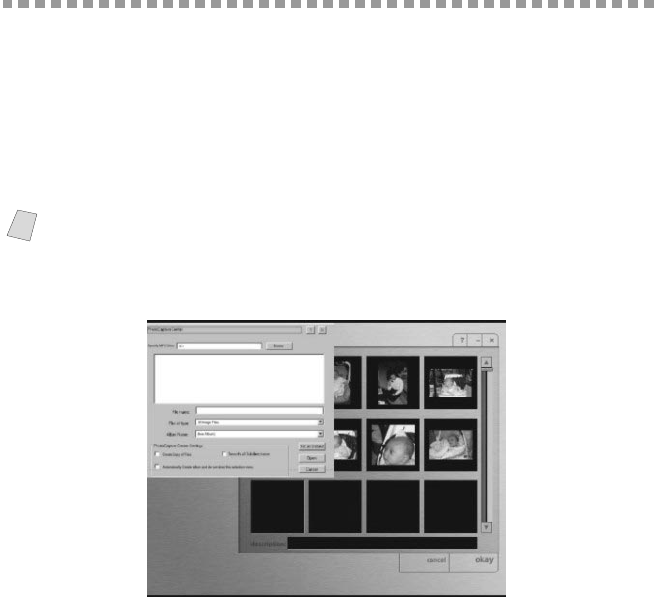
PHOTOCAPTURE CENTER
™
(MFC 7400C ONLY)
20 - 2
PhotoPrinter 2000 Pro
PhotoPrinter 2000 Pro program is a versatile printing utility that lets you quickly
print multiple copies of an image or several different images on a single sheet
of paper.
The program automatically pops up when inserting the media card in the
PhotoCapture Center
™
. You can then create thumbnails, copy pictures and
pictures and print the images from the media card.
Overview of Basic Steps
1
Insert the memory card (Compact Flash or Smart Media Card) into the
appropriate slot on your MFC.
2
The Brother PhotoCapture Manager will launch the PhotoPrinter software once
it detected the insertion of the memory card.
3
PhotoPrinter automatically starts up in the “Get Photo/Album” user interface
with a custom designed Brother “PhotoCapture Center
™
” add photo dialog
opened displaying the contents of the PhotoCapture Center
™
drive.
Custom Add Photo Screen: PhotoCapture Center
™
4
Click “removable drive”. You are going to be prompted to enter a New Album,
or select an existing album name.
5
Click “Open” to generate thumbnails for all images in all directories.
6
Click on the individual images to create thumbnails for only the selected images.
7
Click “Automatically Create album and do not show this selection menu” to add
all contents of the removable media drive to the specified album every time the
media card is inserted.
Note
This PhotoCapture Center
™
“custom add photo” dialog enables the user to
create an album with the contents of the drive, and provides the option to copy
photos from the PhotoCapture Center
™
to the host computer.