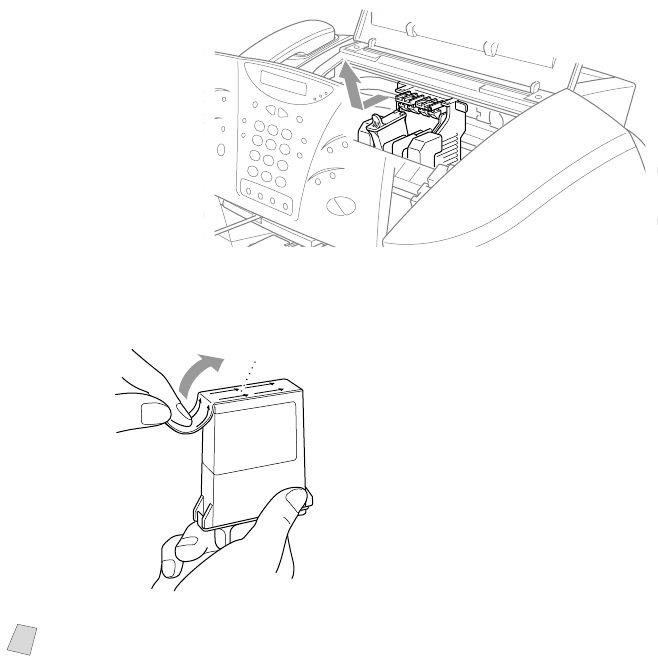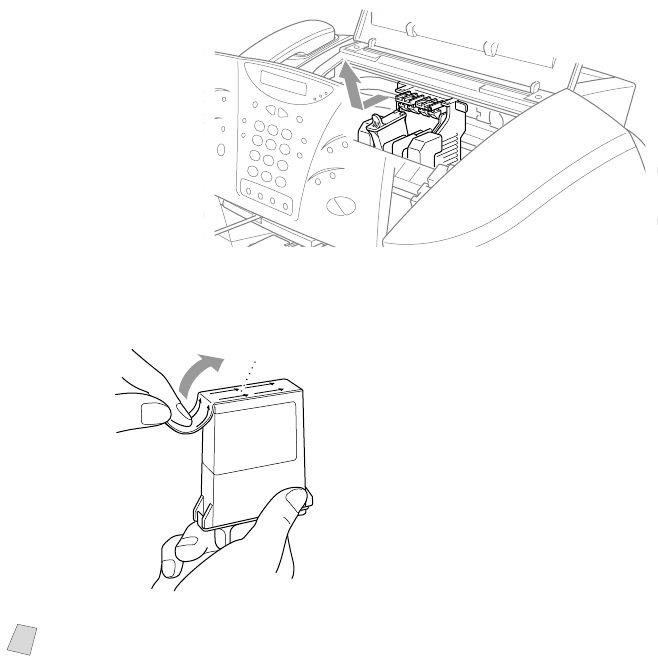
TROUBLESHOOTING AND ROUTINE MAINTENANCE
24 - 14
5
Remove the ink
cartridge by
pulling it toward
you and lifting it
up and out of the
print head.
6
Open the new ink cartridge bag for the color on the display and remove the ink
cartridge.
7
Hold the new ink
cartridge as shown
in the illustration,
and peel the
sealing tape from
the side of the ink
cartridge.
Carefully peel the
tape in the
direction away
from you.
8
Each color has its own correct position. Insert each new ink cartridge into the
carriage using the color indicator on the cartridge holder as a guide.
9
After installing the ink cartridges, close the top cover and control panel cover.
Your MFC prepares for a “head cleaning” and goes online. The display screen
prompts you to verify a new ink cartridge was inserted for each color you
removed. Example: DID YOU CHANGE BLCK 1. YES 2. NO.
If the ink cartridge you installed is not a brand new one, please make sure to
select 2.
10
For each new cartridge, Press 1 on the dial pad to reset the ink dot counter for
that color automatically. (The ink dot counter enables the MFC to notify you
when a color is running low.)
The MFC will enter a cleaning cycle for approximately 3 minutes for each
replaced cartridge. The display screen alternately shows CLEANING and
PLEASE WAIT.
When the MFC completes the cleaning cycle, the display returns to Standby
mode (date and time).
Note
To prevent spilling ink and staining your hands and clothing, remove the
sealing tape gently.
opening
Peel in the direction
away from you!