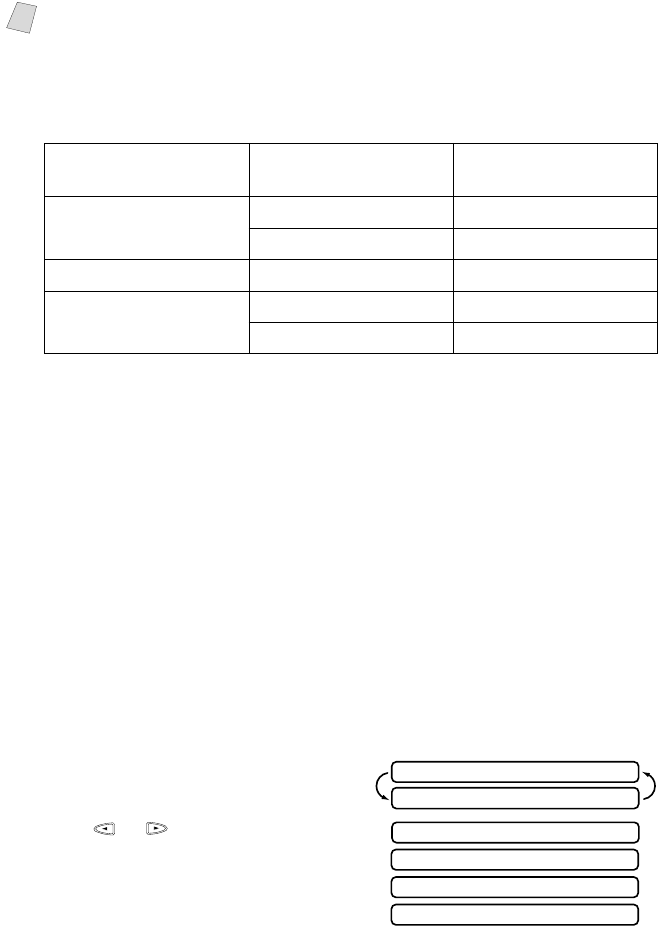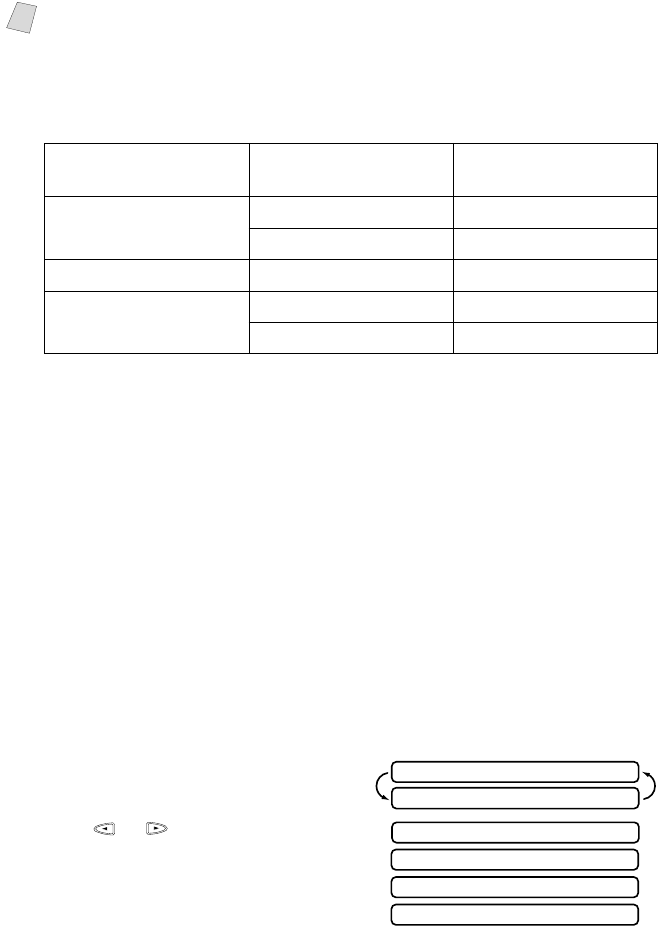
11 - 3
MAKING COPIES
When selecting a reduction ratio, you need to know the size of the paper you
registered in Function 1-2-6.
Selecting the Ratios of Fixed Reduction:
Using the Quality Key
The Quality key changes the settings for copy quality (NORMAL, HIGH,
PHOTO, or DRAFT).
1
Place the original face down in the ADF.
2
Press Quality.
3
Press or to select the copy
quality resolution and press Set.
Note
If you want to make a copy the same size as the original document size, you
should choose a reduction of 93%. (For example, if you want to copy from
letter to letter, you should choose a reduction of 93%.)
If you are making a sort copy, see
Using the Options Key on page 11-4.
Original Document
the size of…
Paper
size is…
Recommended
reduction ratio is…
LETTER DOCUMENT LETTER 93%
LEGAL 100%
A4 DOCUMENT LETTER 87%
LEGAL DOCUMENT LETTER 75%
LEGAL 93%
DRAFT: Fast copy speed and lowest ink consumption. Use DRAFT
to save time (documents to be proof-read, large documents,
or many copies).
NORMAL: Recommended mode for ordinary printouts. Good copy
quality with adequate copy speed.
HIGH: Better copy quality than normal and faster copy speed than
PHOTO.
PHOTO: Use this mode to copy precise images such as photographs.
PHOTO uses the highest resolution and slowest speed.
QUALITY:NORMAL
THEN COPY OR SET
QUALITY:NORMAL
QUALITY:HIGH
QUALITY:DRAFT
QUALITY:PHOTO