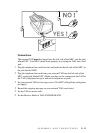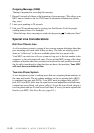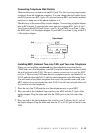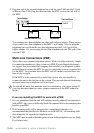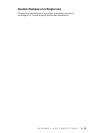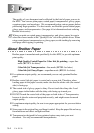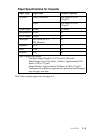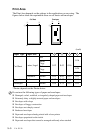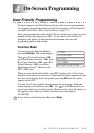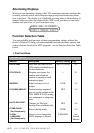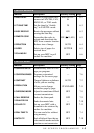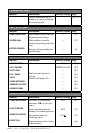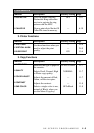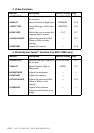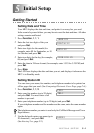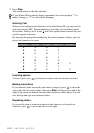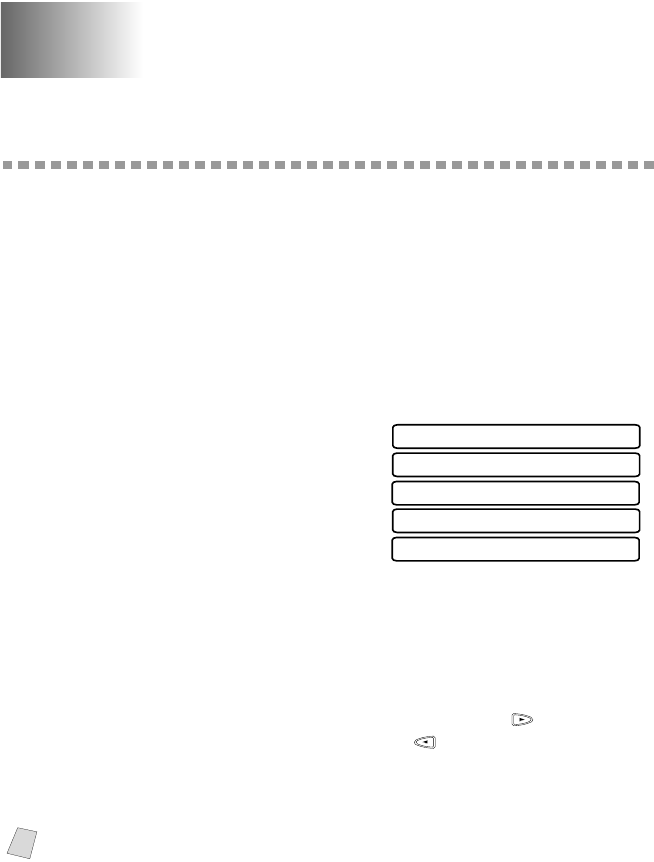
ON-SCREEN PROGRAMMING
4 - 1
4
4
On-Screen Programming
User-Friendly Programming
We have designed your Multi-Function Center with on-screen programming.
User-friendly programming helps you take full advantage of all the functions
your MFC has to offer. (See Using This Manual, page 1-1.)
Since your programming is done on the LCD, we created step-by-step on-screen
prompts to help you program your MFC. All you need to do is follow the
prompts as they guide you through the function menu selections and
programming options and settings.
Function Mode
You can access the Function Mode by
pressing Function. The screen displays:
Then press 1 for Fax Functions—OR—
press 2 for Printer Functions—OR—press
3 for Copy Functions—OR—press 4 for
Video Functions—OR—press 5 for
PhotoCapture Center
™
Functions (For
MFC 7400C only).
When you enter the Function Mode, your MFC displays a list of Level One
Functions from which you can choose. These function options appear one after
the other on the display. Select an option by pressing Set when the option
appears on the LCD.
You can “scroll” more quickly through options by pressing
. When the
screen displays your selection, press Set. Use
to scroll backward if you
passed your choice or to save key strokes. Both arrow keys show all options, in
the opposite order. When you finish a function, the screen displays
ACCEPTED.
Note
If you want to exit the Function Mode, press Stop.
4.VIDEO
5.PHOTOCAPTURE
2.PRINTER
3.COPY
1.FAX