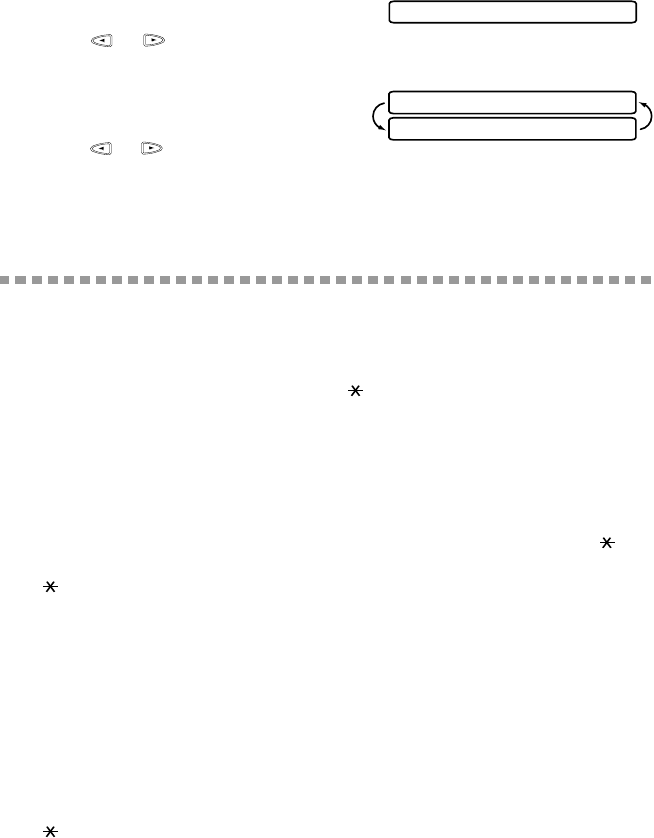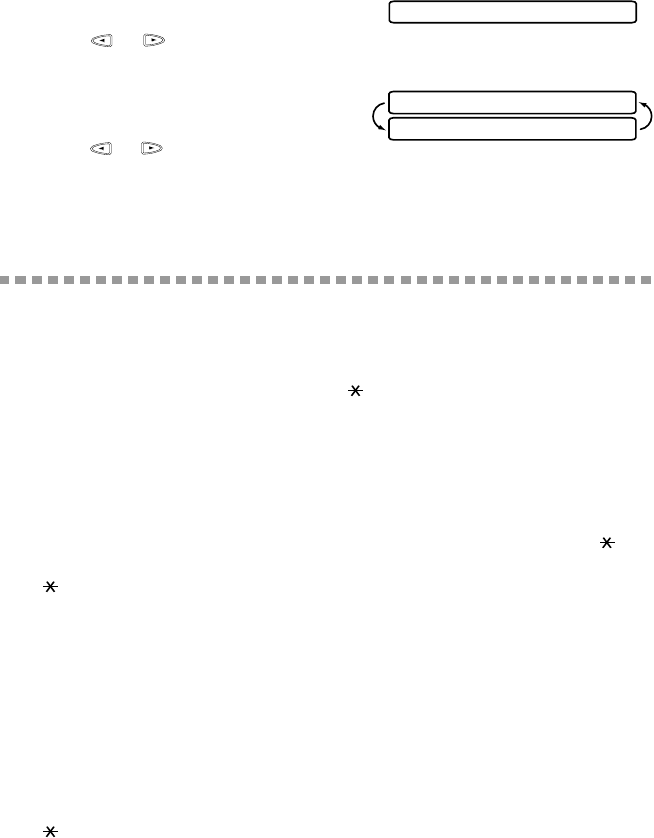
SETUP RECEIVE
6 - 5
Setting Paper Size
You can use three sizes of paper for printing your faxes — letter, legal and A4.
When you change the kind of paper you have loaded in the MFC, you will need
to change the setting for paper size, so your MFC will know how to fit the
incoming fax on the page. You can also select the level of page reduction to fit
on the paper in your MFC.
1
Press Function, 1, 2, 6.
2
Press or to select LETTER,
LEGAL or A4 and press Set.
3
Press 1 to change the reduction setting
—OR—Press 2 to go to Step 5.
4
Press or to select AUTO, 100%,
88%, 83% or 70% and press Set.
5
Press Stop to exit.
Advanced Receiving Operations
Operation from Extension Telephone
If you answer a fax call on an extension phone or on an external phone in the
EXT. jack, you can make your MFC take over by using the Fax Receive Code.
When you press the Fax Receive Code 5 1, the MFC starts to receive a fax.
(See Easy Receive, page 6-3.)
If the MFC answers a voice call and double-rings for you to take over, use the
Telephone Answer Code # 5 1 to take the call at an extension phone.
(See F/T Ring Time, page 6-3.)
If you answer a call, and no one is on the line, assume you’re receiving a fax. At
the MFC phone, press Start, then hang up. At an extension phone, press 5 1,
wait for fax receiving tones (chirps), then hang up. At an external phone, press
5 1 and wait for the phone to be disconnected (the screen displays RECEIVE)
before you hang up. (Your caller will have to press Start to send the fax.)
For FAX/TEL Mode only
When the MFC is in FAX/TEL mode, it will use the F/T Ring Time (double
ringing) to alert you to a voice call. If you’re at the MFC, you can lift the handset
to answer.
If you’re at an extension phone, you’ll need to lift the handset during the F/T
Ring Time and press # 5 1 between the double rings. If no one is on the line, or
if someone wants to send you a fax, send the call back to the MFC by pressing
5 1.
6.PAPER
CHANGE REDUCTION
1.YES 2.NO