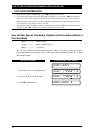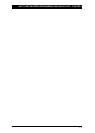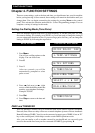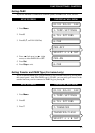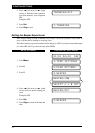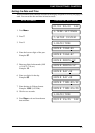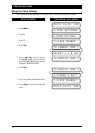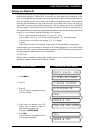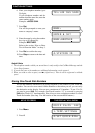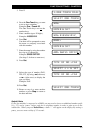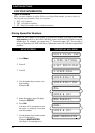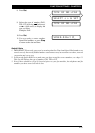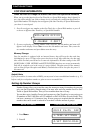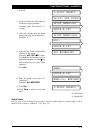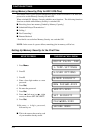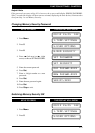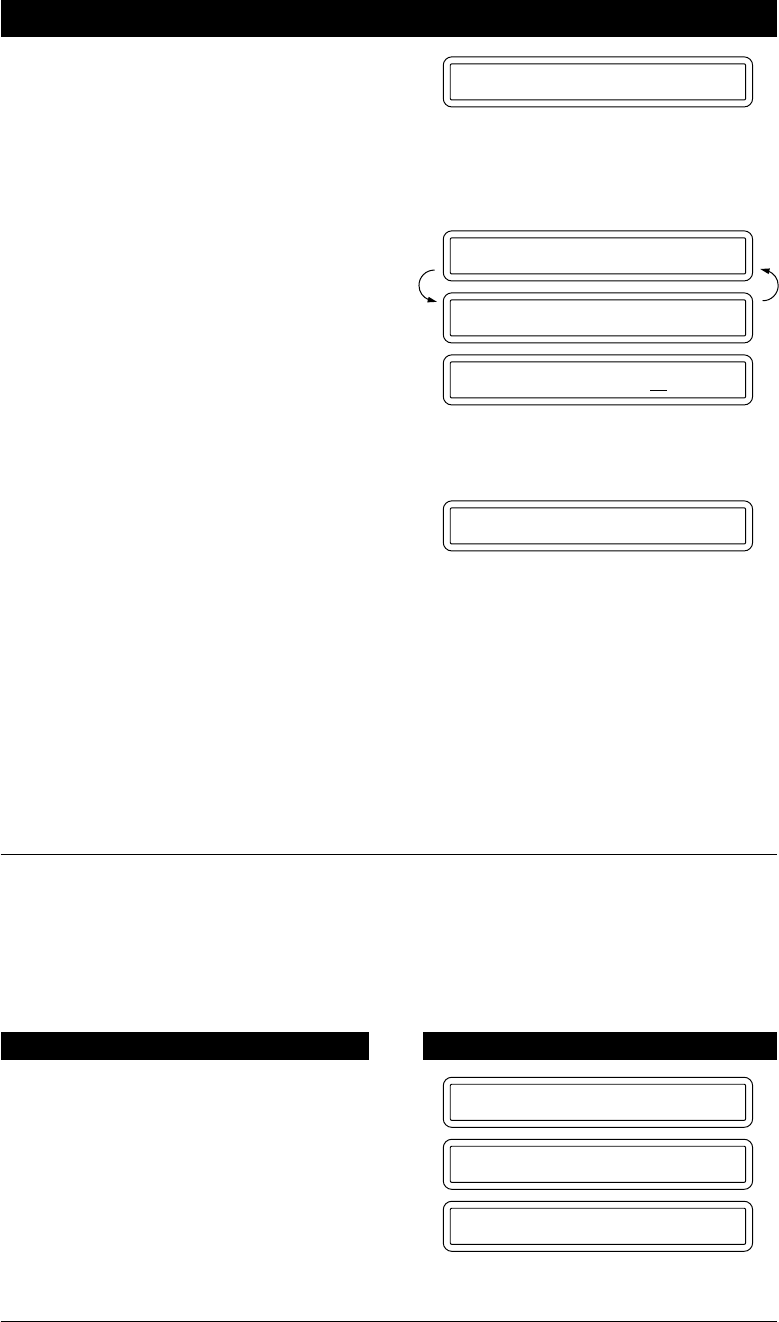
4-7
FUNCTION SETTINGS
6. Enter your telephone number (up to
20 digits).
If your telephone number and fax
number share the same line, enter the
same number again.
Example: +44 555 5444.
7. Press Set.
You will be prompted to enter your
name or company’s name.
TEL:+44 555 5444
NAME:
ENTER & SET
NAME:BROTHER
4.STATION ID
Helpful Hints
1. The telephone number which you stored above is only used for the Call Back Message and the
Cover Page features.
2. If you do not enter a fax number, no additional information can be entered.
3. When you wish to enter a space, use
X
(right arrow). Then it will be registered as a blank
space.
Storing One-Touch Dial Numbers
You can dial numbers automatically by storing telephone or fax numbers as One-Touch dial
numbers. You can also store names with the numbers so that when you call, you can verify
the destination on the display. You can store a maximum of 24 numbers. To use 13 to 24,
you need to press Shift. For example, One-Touch location “13” is accessed by pressing
Shift+One-Touch “01” simultaneously. Here is how to store a telephone number as a One-
Touch dial number (See chap. 2 for the location of the one-touch dial buttons) :
KEYS TO PRESS THE DISPLAY WILL SHOW:
09/12 15:25 FAX
1.TEMP.SETTINGS
4.SET␣ QUICK-DIAL
1. Press Menu.
2. Press 4.
8. Enter the name by using the number
keys (up to 20 characters).
Example: BROTHER.
Refer to the section “How to Enter
Text in Function Mode” in chap. 3.
9. Press Set to confirm the entry.
10. Press Stop to return to the date and
time.