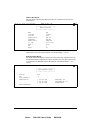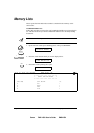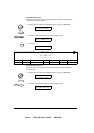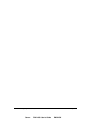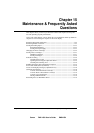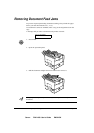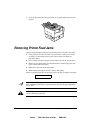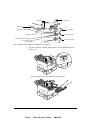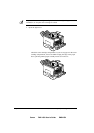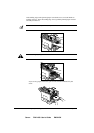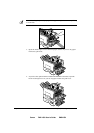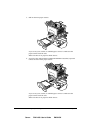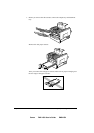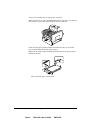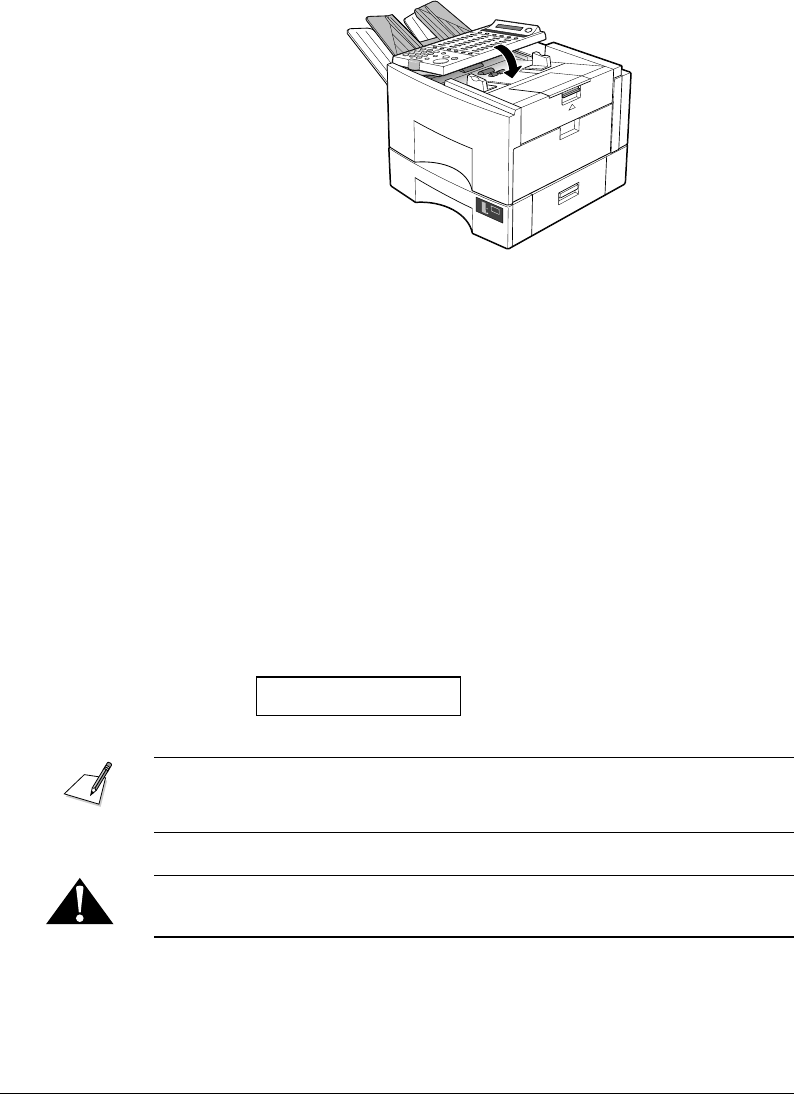
Canon FAX-L800 User’s Guide ENGLISH
15-3Chapter 15 Maintenance & Frequently Asked Questions
4. Close the operation panel and press down on it gently until you hear it lock
in place.
A4
100%
50%
0%
Removing Printer Feed Jams
Observe these guidelines when you are inspecting the fax for printer feed jams:
½ If the paper jam occurred as result of a power failure, restore power to the
fax unit by re-connecting it to the power source before you follow the
procedures below.
½ Never attempt to remove a paper cassette when power to the fax unit is off.
½ Make sure you check all the areas described below because paper jams can
occur at more than one location.
½ Follow the exact order of the steps below.
½ When removing the paper cassettes, remove them gently.
When a recording paper jam occurs in the paper path, the fax displays a message:
REC. PAPER JAM
To avoid possible damage to the fax unit, never remove a paper cassette when the
REC. PAPER JAM message is displayed before removing the paper jammed in
the fax unit.
The fixing area becomes very hot. Do not touch any parts in the fixing area when
you are removing a paper jam.