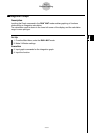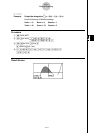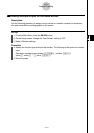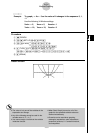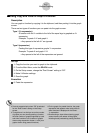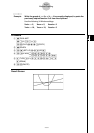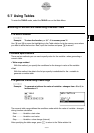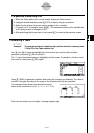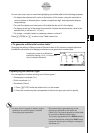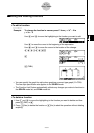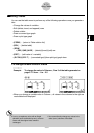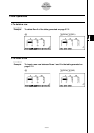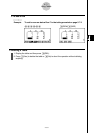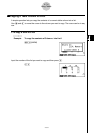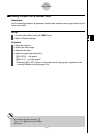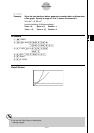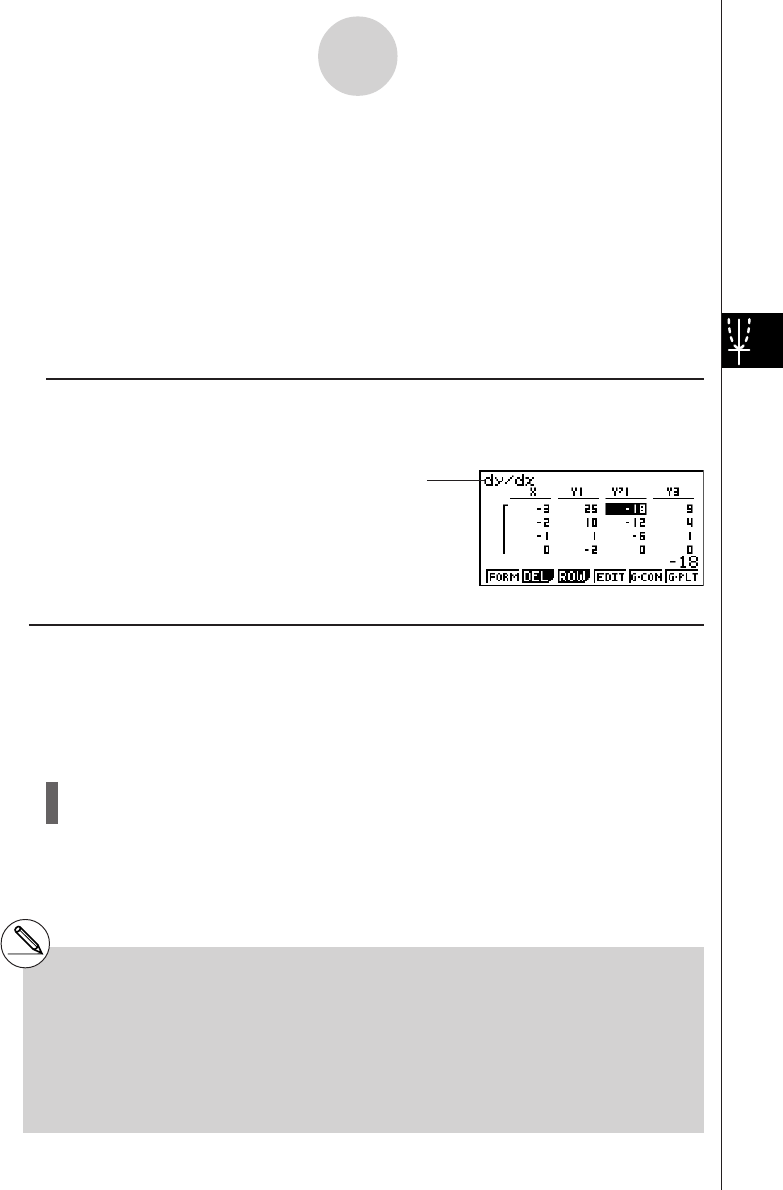
20050401
You can use cursor keys to move the highlighting around the table for the following purposes.
•To display the selected cell’s value at the bottom of the screen, using the calculator’s
current number of decimal place, number of significant digit, and exponential display
range settings
•To scroll the display and view parts of the table that do not fit in the display
•To display at the top of the screen the scientific function that produced the value in the
selected cell (in columns Y1, Y2, etc.)
•To change x variable values by replacing values in column X
Press 1(FORM) or J to return to the Table relation list.
u To generate a differential number table *
1
Changing the setting of Setup screen’s Derivative item to On causes a number table that
includes the derivative to be displayed whenever you generate a number table.
uSpecifying the function type
You can specify a function as being one of three types.*
2
•Rectangular coordinate (Y=)
•Polar coordinate (r=)
•Parametric (Parm)
1. Press 3 (TYPE) while the relation list is on the screen.
2. Press the number key that corresponds to the function type you want to specify.
5-7-3
Using Tables
Locating the cursor at a differential
coefficient displays “
dy/dx
” in the top line,
which indicates differential.
*
1
An error occurs if a graph for which a range is
specified or an overwrite graph is included
among the graph expressions.
*
2
The number table is generated only for the
function type specified on the relation list
(Table Func). You cannot generate a number table
for a mixture of different function types.
The function type specified in the GRAPH mode is
not one of these three, entering the TABLE mode
causes the function type to change to rectangular
coordinate (Y=).