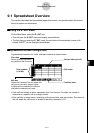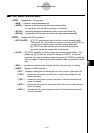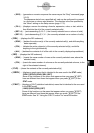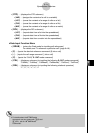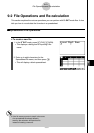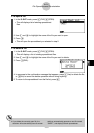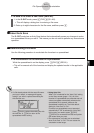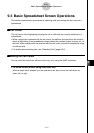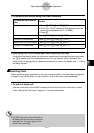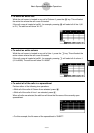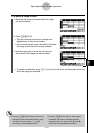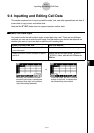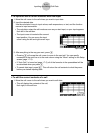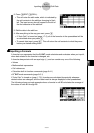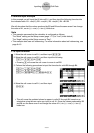20050401
u To move the cell cursor using the JUMP command
To move the cell cursor to
Do this:
here:
A particular cell 1. Press 2(EDIT)4(JUMP)1(GO).
2. On the “Go To Cell” dialog box that appears, enter the
name of the destination cell (A1 to Z999).
3. Press w.
Line 1 of current column Press 2(EDIT)4(JUMP)2(TOP↑).
Column A of current line Press 2(EDIT)4(JUMP)3(TOP←).
Bottom line of current column Press 2(EDIT)4(JUMP)4(BOT↓).
Column Z of current line Press 2(EDIT)4(JUMP)5(BOT→).
u Specifying Cell Cursor Movement when Inputting Cell Data
Under the initial default setup, the cell cursor moves down to the next line when you press
the w to finalize input into a spreadsheet cell. You can use the “Move” setting on the
Setup screen to change this to rightward movement if you want. For details, see “1-7 Using
the Setup Screen”.
kk
kk
k Selecting Cells
Before performing any operation in a cell, you must first select it. You can select a single cell,
a range of cells, all the cells in a row or column, or all of the cells in the spreadsheet.
u To select a single cell
Use the cursor keys or the JUMP command to move the cell cursor to the cell you want.
•See “Moving the Cell Cursor” (page 9-3-1) for more information.
# The EDIT function key menu will remain on
the display after the cell cursor jumps to the
destination cell. To return to page 1 of the
function menu, press J.
9-3-2
Basic Spreadsheet Screen Operations