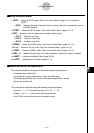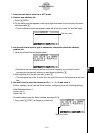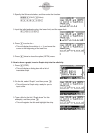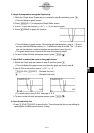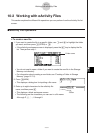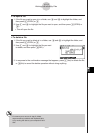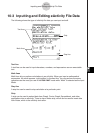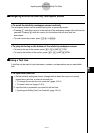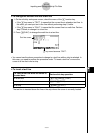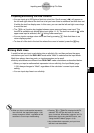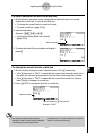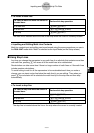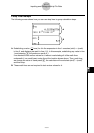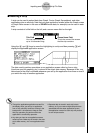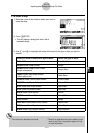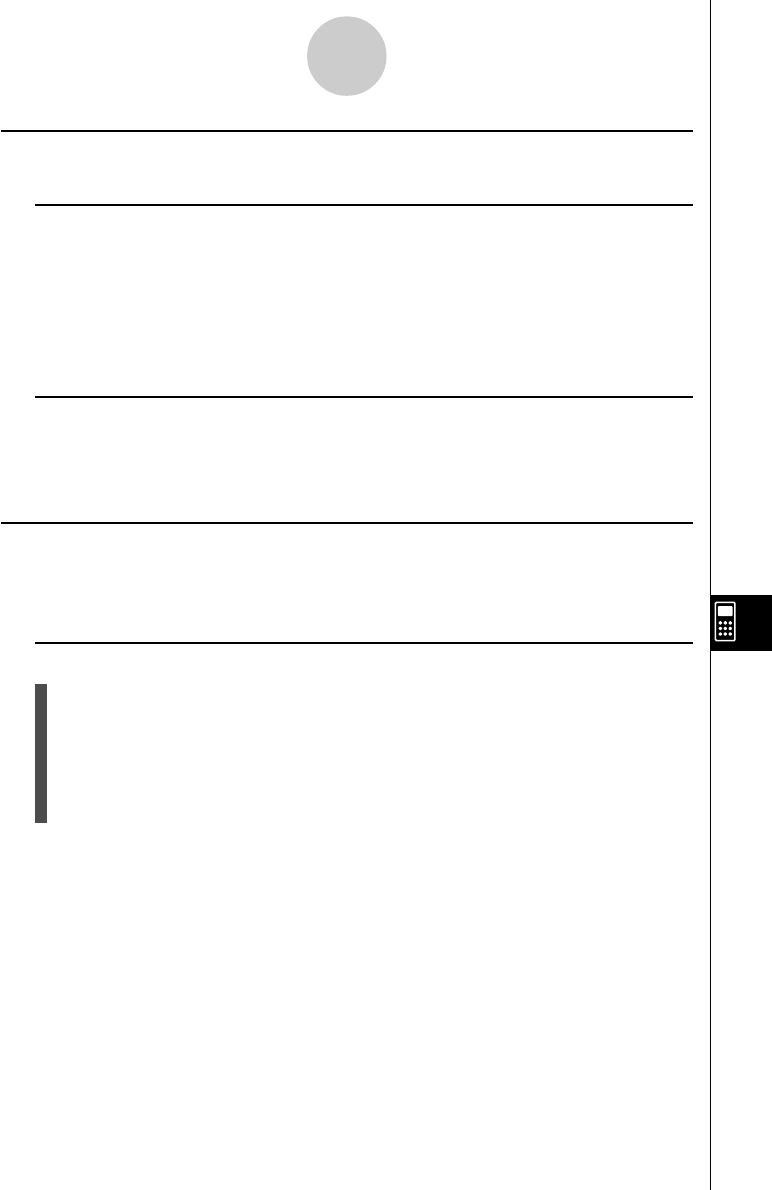
20050401
kk
kk
k Navigating around the eActivity Workspace Screen
u To scroll the eActivity workspace screen vertically
The workspace screen can be scrolled line-by-line, or screen-by-screen.
•Pressing f while the cursor is in the top line of the workspace screen will scroll one line
upwards. Pressing c while the cursor is in the bottom line will scroll one line
downwards.
•To scroll screen-by-screen, press !f or !c.
u To jump to the top or the bottom of the eActivity workspace screen
•To jump to the top of the screen, press 6(g)1(JUMP)1(TOP).
•To jump to the bottom of the screen, press 6(g)1(JUMP)2(BTM).
kk
kk
k Using a Text Line
A text line can be used to input characters, numbers, and expressions as non-executable
text.
u To input into a text line
1. On the eActivity workspace screen, change the line where the cursor is currently
located into a text line, or insert a new text line.
•“To change the current line into a text line” (page 10-3-3)
•“To insert a text line” (page 10-3-3)
2. Input the text or expression you want into the text line.
• “Inputting and Editing Text Line Contents” (page 10-3-4)
10-3-2
Inputting and Editing eActivity File Data