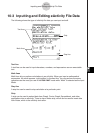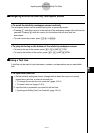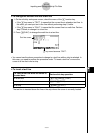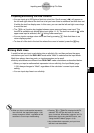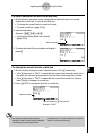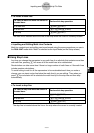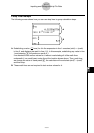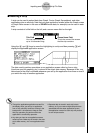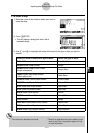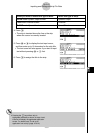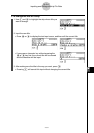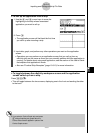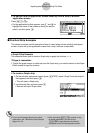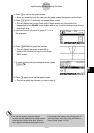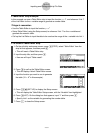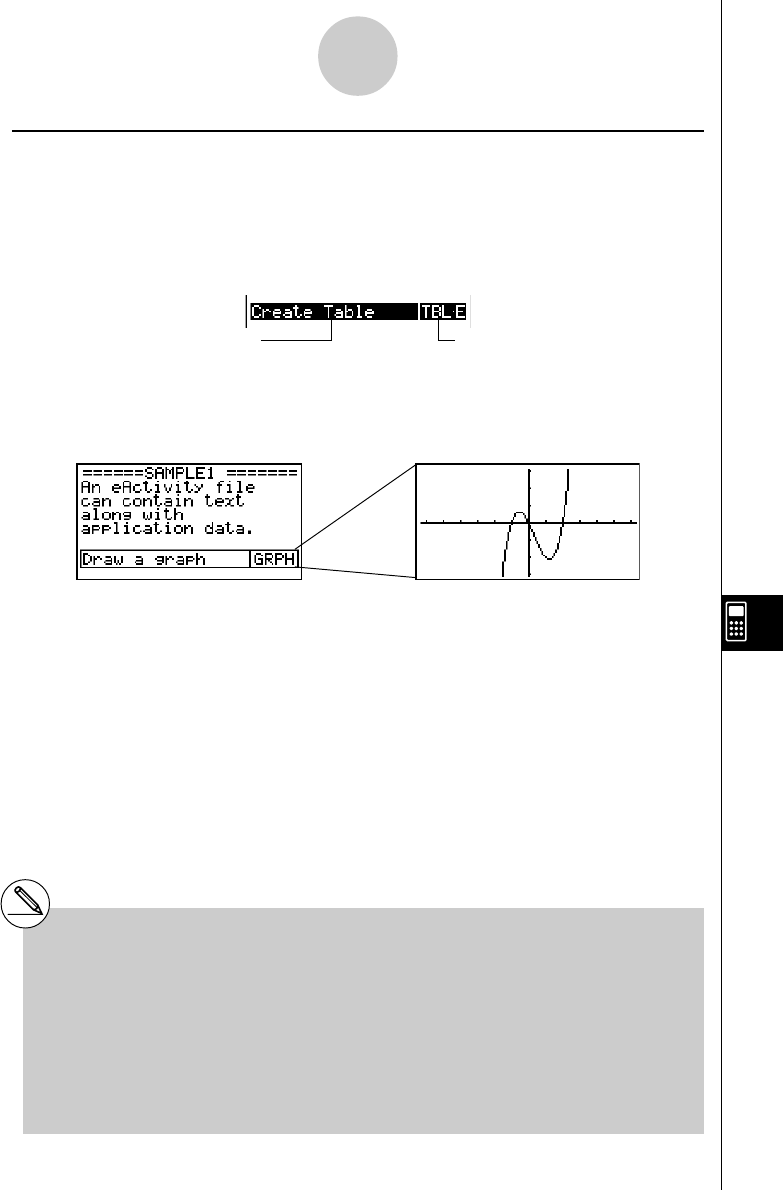
20050401
k Inserting a Strip
A strip can be used to embed data from Graph, Conics Graph, Spreadsheet, and other
applications into an eActivity. Note that only one application screen (either the Graph screen
or Graph Editor screen in the case of GRAPH mode data, for example) can be used in each
strip.
A strip consists of a title field on the left, and a screen name field on the right.
Using the f and c keys to move the highlighting to a strip and then pressing w will
display the applicable application screen.
The data used to perform operations on an application screen called up from a strip
(functions used for graphing, etc.) is stored in the strip’s data memory. Because of this, any
data stored in the strip is available whenever you call up the application from there or even if
you switch the strip to another application.
10-3-8
Inputting and Editing eActivity File Data
# Though the applicable application screen fills
the display when you call up an application
from a strip, eActivity continues running in the
background. It is important to keep in mind
that any operation you perform within the
application is an eActivity operation.
# Any data you input on an application screen
called up from a data strip is stored in the data
strip’s data memory, not in an application data
file.
# Separate data is stored in each strip’s data
memory, so if you create multiple strips that are
associated with the same application screen,
the application screen for each strip will produce
its own unique results.
Title Field
You can input a strip title
up to 16 characters long.
Screen Name Field
This is the name of the screen
that the strip contains.