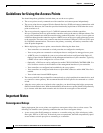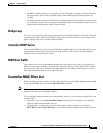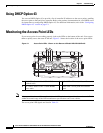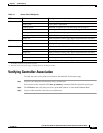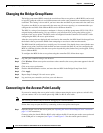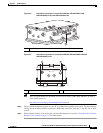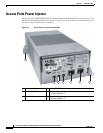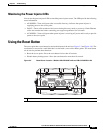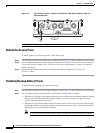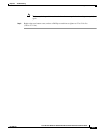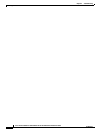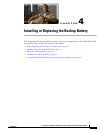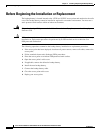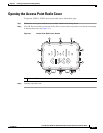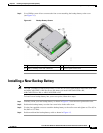3-10
Cisco Aironet 1550 Series Outdoor Mesh Access Point Hardware Installation Guide
OL-24247-01
Chapter 3 Troubleshooting
Using the Reset Button
Figure 3-6 Reset Button Location - Models AIR-CAP1552C-x-K9, AIR-CAP1552CU-x-K9, and
AIR-CAP1552I-x-K9
Reboot the Access Point
To reboot (power cycle) the access point, follow these steps:
Step 1 Use a Phillips screwdriver to remove the reset button screw (Figure 3-5). Be careful not to lose the screw.
Step 2 Use a straightened paperclip, and push the reset button for less than 10 seconds. This action causes the
access point to reboot (power cycle), all LEDs to turn off for approximately 5 seconds, and then the
LEDs to reactivate.
Step 3 Replace the reset button screw and use a Phillips screwdriver to tighten to 22 to 24 in. lbs
(2.49 to 2.71 Nm).
Disabling Backup Battery Power
To disable battery backup power, follow these steps:
Step 1 Use a Phillips screwdriver to remove the reset button screw (Figure 3-5). Be careful not to lose the screw.
Step 2 Use a straightened paper clip and push the reset button for longer than 10 seconds.
• When the access point is only battery powered, the access point reboots and then disables the backup
battery power. The LEDs turn off for approximately 5 seconds, reactivate for approximately 5
seconds, and then turn off and stay off.
• When the access point has battery power and another power source, the access point reboots, then
disables the battery and continues operating from the second power source. The LEDs turn off for
approximately 5 seconds and then reactivate.
Note If your access point does not contain a battery backup unit, the access point only reboots.
1 Reset button
255415
1