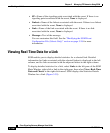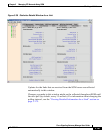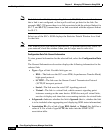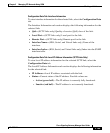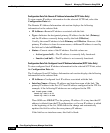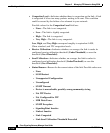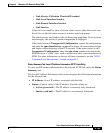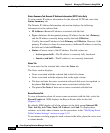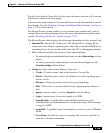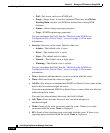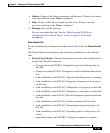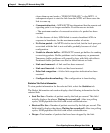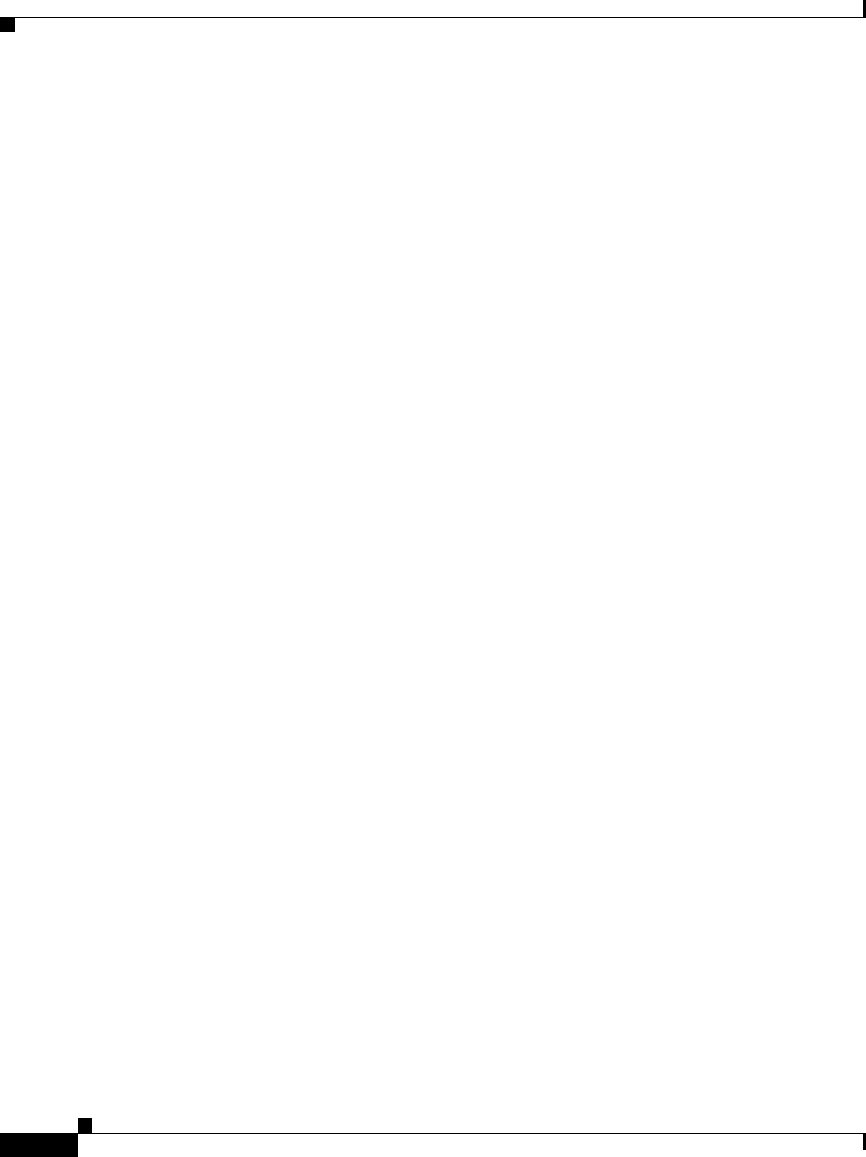
Chapter 3 Managing ITP Networks Using SGM
Working with Links
3-194
Cisco Signaling Gateway Manager User Guide
78-15589-01
Status Summary Tab: Remote IP Address Information (SCTP Links Only)
To view remote IP address information for the selected SCTP link, select the
Status Summary tab.
The Remote IP Address Information sub-section displays the following
information for the selected link:
• IP Address—Remote IP address associated with the link.
• Type—Indicates the designated primary IP address for the link (Primary)
and the IP address currently being used by the link (Effective).
Usually, the same IP address is both Primary and Effective. However, if the
primary IP address is down for some reason, a different IP address is used by
the link and is labeled Effective.
• Status—Current status of the IP address. Possible values are:
–
Active (green ball)—The IP address is currently fully functional.
–
Inactive (red ball)—The IP address is not currently functional.
Notes Tab
To view notes for the selected link, select the Notes tab.
The Notes section displays:
• Notes associated with the selected link in the left column.
• Notes associated with the adjacent link in the right column.
• The date and time the notes associated with each link were last updated, or
the phrase Not Set if there are no notes associated with the link.
• The phrase No Notes if there are no notes associated with the link.
Recent Events Tab
To view information about all recent events associated with the link, select the
Recent Events tab. SGM displays the Recent Events table for the link
(Figure 3-38).
By default, SGM displays all of the columns in the table except Internal ID,
Note, Ack By, Ack Time, Node, SP, Linkset, and Link. To display these
columns, or to hide other columns, see the procedures in the “Modifying Event
Table Column Settings” section on page 5-19.
To see mouse over help popup for each column in the table, place the cursor over
a column header.