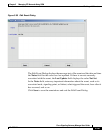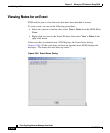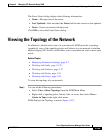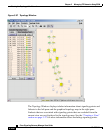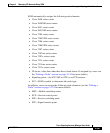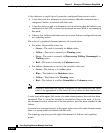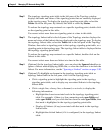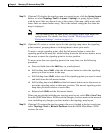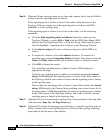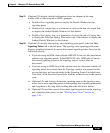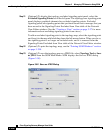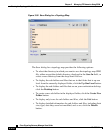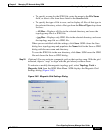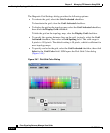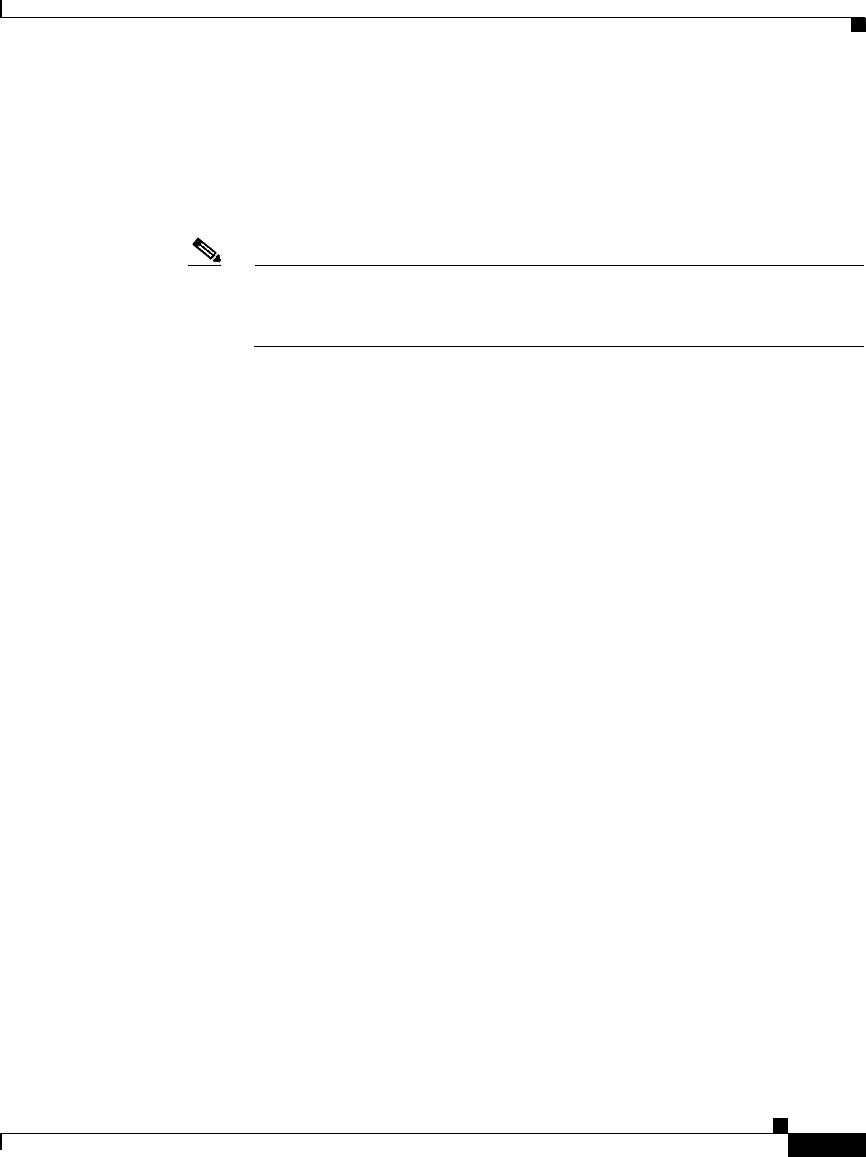
3-265
Cisco Signaling Gateway Manager User Guide
78-15589-01
Chapter 3 Managing ITP Networks Using SGM
Viewing the Topology of the Network
Step 13 (Optional) To display the topology map in a spring layout, click the Spring layout
button, or select Topology Tools > Layout > Spring In a spring layout, nodes
with the most links are drawn closer to the center of the map, while nodes with
fewer links are drawn farther away. This is the default setting the first time the
map is displayed.
Note You can modify how far apart nodes are spaced when SGM draws the
spring layout. For details, see Step 5 in the “Modifying Overall
Preference Settings” section on page 5-5.
Step 14 (Optional) To create a custom layout for the topology map, move the signaling
points around, grouping them or isolating them to meet your needs.
To move a single signaling point, click the left mouse button to select the
signaling point in the map and, while holding down the left mouse button, move
the mouse to move the signaling point to its new position.
To move more than one signaling point at the same time, use the following
procedure:
a. Press and hold down the Shift key on your keyboard.
b. Still holding down Shift, click the left mouse button to select the signaling
points you want to move in the map.
c. Still holding down Shift, select one of the signaling points you want to move
and hold down the left mouse button.
d. Still holding down both Shift and the left mouse button, move the mouse to
move the signaling points to their new position. The moved signaling points
keep their positions relative to each other.
e. Release both Shift and the left mouse button.
When you are satisfied with the new topology map layout, select File > Save View
from the SGM Main Menu. SGM saves the changes you have made to the network
view, including any changes you have made to the topology map layout.
Step 15 (Optional) To restore the topology map to the way it looked in the last saved view,
select Topology Tools > Restore Positions from the SGM Main Menu. SGM
restores the view.