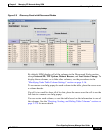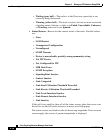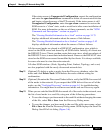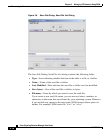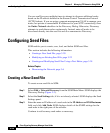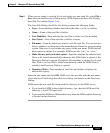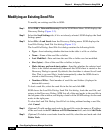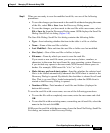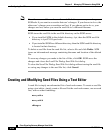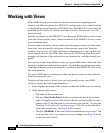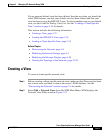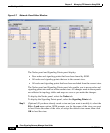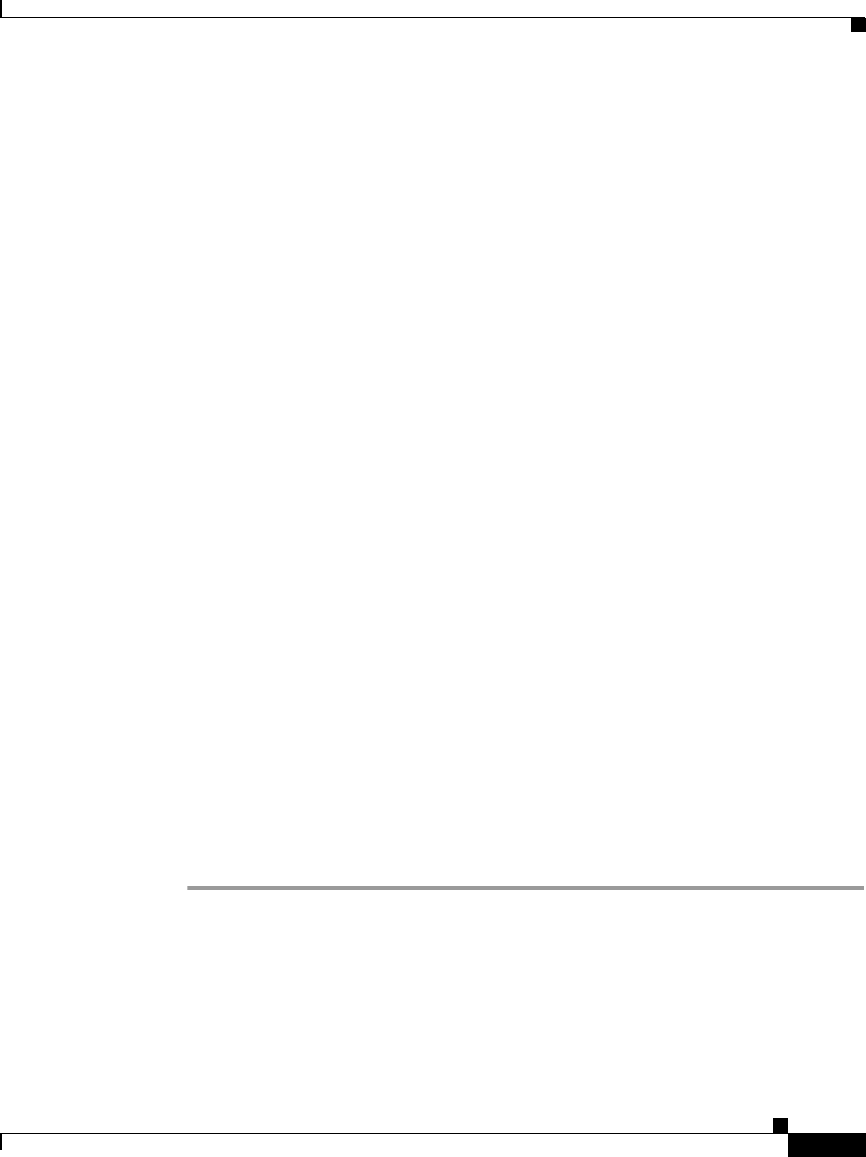
3-21
Cisco Signaling Gateway Manager User Guide
78-15589-01
Chapter 3 Managing ITP Networks Using SGM
Configuring Seed Files
Step 4 When you are ready to save the list of seed nodes in a new seed file, select File >
Save As from the Discovery Dialog menu. SGM displays the Save File Dialog:
Seed File List dialog (Figure 3-6).
The Save File Dialog: Seed File List dialog contains the following fields:
• Type—Icon indicating whether the item in the table is a file or a folder.
• Name—Name of the seed file or folder.
• Last Modified—Date and time the seed file or folder was last modified.
• Size (bytes)—Size of the seed file or folder, in bytes.
• Filename—Name by which you want to save the seed file. You can use any
letters, numbers, or characters in the name that are allowed by your operating
system. However, if you include any spaces in the new name, SGM converts
those spaces to dashes. For example, SGM saves file “a b c” as “a-b-c”.
• Make this my preferred start option—Specifies whether the selected seed
file is to be loaded automatically whenever this SGM client is started or the
Discovery Dialog is opened. By default, this checkbox is cleared for all seed
files. That is, no seed file is loaded automatically when the SGM client is
started or the Discovery Dialog is opened.
• Number of Files—Total number of seed files and folders (displayed in
bottom left corner).
Enter the new name and click OK. SGM saves the seed file with the new name,
closes the Save File Dialog: Seed File List dialog, and returns to the Discovery
Dialog.
SGM stores the new seed file in the seed file directory on the SGM server:
• If you installed SGM in the default directory, /opt, then the SGM seed file
directory is /opt/CSCOsgm/seeds.
• If you installed SGM in a different directory, then the SGM seed file directory
is located in that directory.