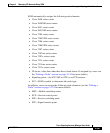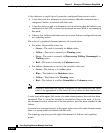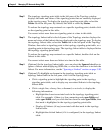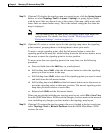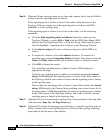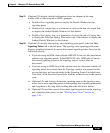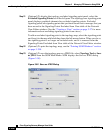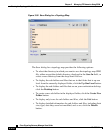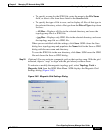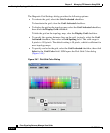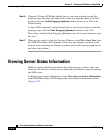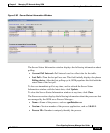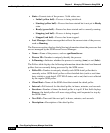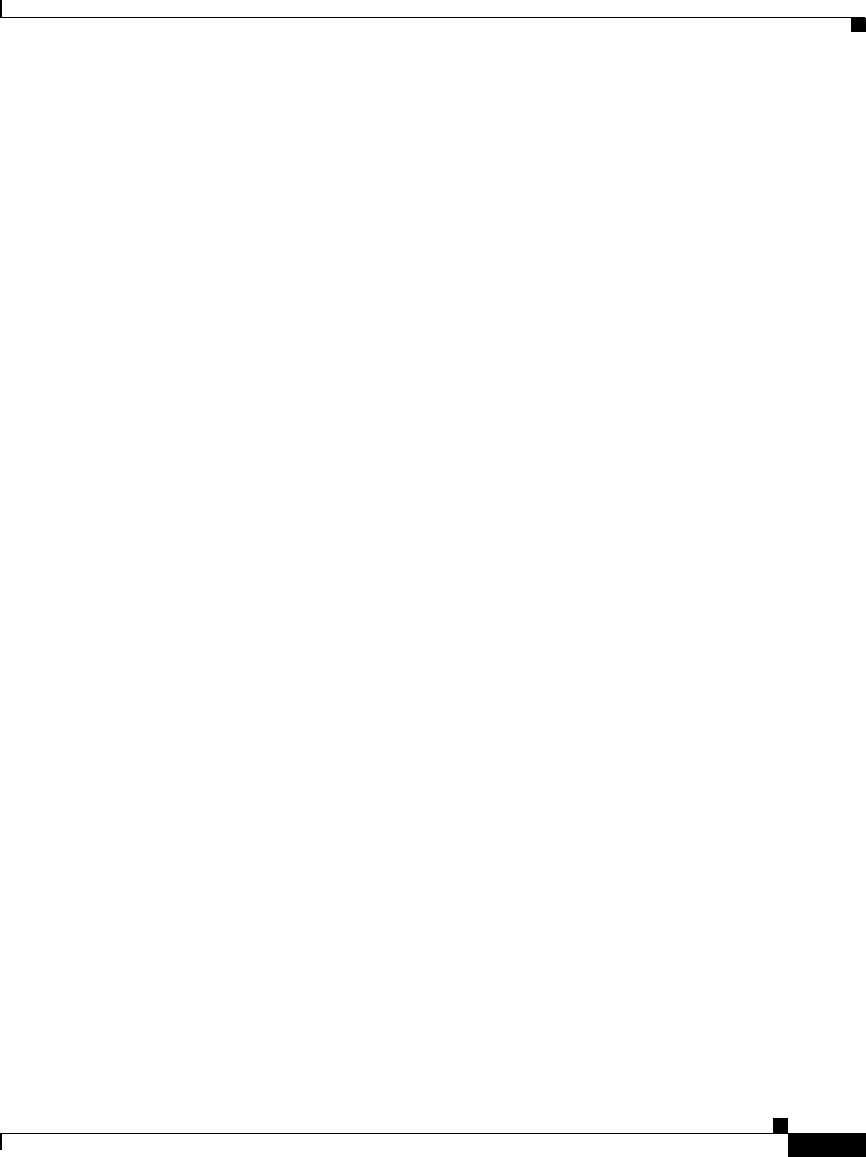
3-269
Cisco Signaling Gateway Manager User Guide
78-15589-01
Chapter 3 Managing ITP Networks Using SGM
Viewing the Topology of the Network
The Save as JPEG dialog provides the following options:
• To save the entire topology map as a JPEG file, select All.
• To save just the portion of the topology map displayed in the current window
as a JPEG file, select Current Window.
• To specify the quality of the JPEG file, select a Quality level, from 0 (lowest
quality) to 1.0 (highest quality). The default setting is 0.7, which is sufficient
for most JPEG files.
• To specify the size of the JPEG file, in pixels, choose a value from the Max.
Size drop-down list box. The valid range is 400 pixels to 2400 pixels. The
default value is 400 pixels, which is sufficient for most JPEG files.
• To specify a name for the JPEG file, enter the name in the Name field, or
accept the default filename, out.jpg.
The default directory for the JPEG file is the directory in which you installed
the SGM client:
–
In Solaris, the default installation directory for the SGM client is
/opt/CSCOsgmClient.
–
In Windows, the default installation directory for the SGM client is
C:\Program Files\SGMClient\.
–
If you installed the SGM client in a different directory, then the
installation directory is located in that directory.
To save the JPEG file in the default directory, click Save. SGM saves the
JPEG file and closes the Save as JPEG dialog. Continue with Step 24.
If you do not want to save the JPEG file to the default directory, click Browse
to select a different directory. SGM displays the Save dialog for a topology
map (Figure 3-59).