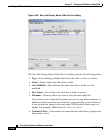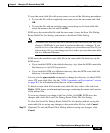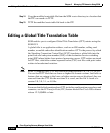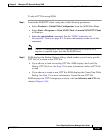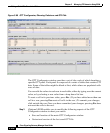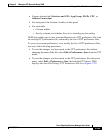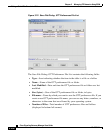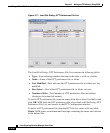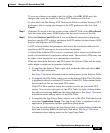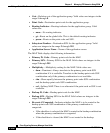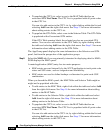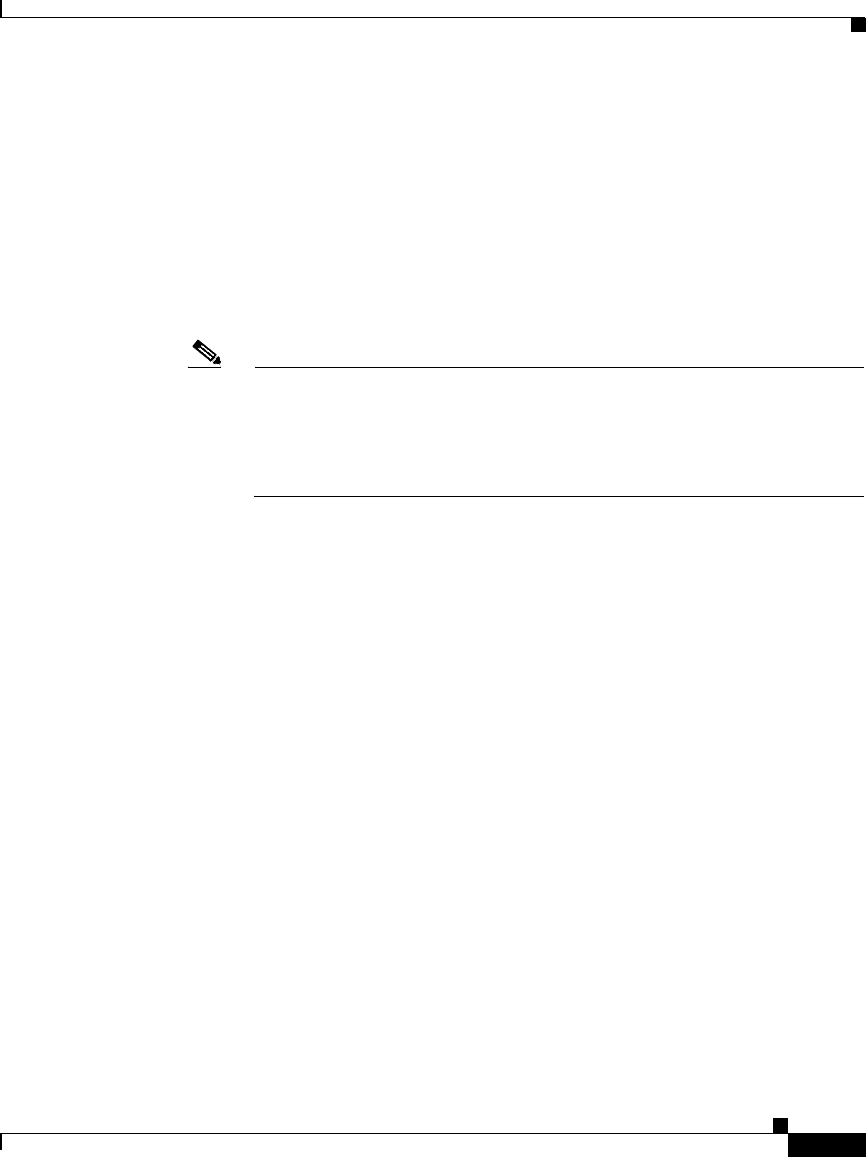
3-295
Cisco Signaling Gateway Manager User Guide
78-15589-01
Chapter 3 Managing ITP Networks Using SGM
Editing a Global Title Translation Table
To save the GTT preferences file with a new name, use one of the following
procedures:
• To save the file with a completely new name, enter the new name and click
OK.
• To save the file with an existing name, overwriting an old GTT preferences
file, select the name in the list and click OK.
SGM saves the GTT file with the new name, closes the Save File Dialog: GTT
Preferences File List, and returns to the GTT Configuration window.
Note If another user modifies and saves the GTT preferences file before you
save your changes, SGM asks if you want to overwrite that user’s
changes. If you choose to do so, the other user’s changes are overwritten
and lost. If you choose not to do so, your changes are lost, unless you
save the GTT preferences file to a different filename.
When you save a GTT file or GTT preferences file, SGM makes note of your
preferences on the SGM client and server, including the variant and version of
GTT being used. SGM saves the user’s preferences to the SGM server when the
GTT client exits successfully.
Thereafter, whenever you launch the GTT client, SGM searches for your GTT
preferences. If SGM finds your preferences on the SGM server, SGM launches the
GTT client with those preferences. Otherwise, SGM launches the GTT client with
the default GTT preferences file (ITU variant and version 1.0).
To delete a GTT preferences file from the GTT preferences file list, select a file
and click Delete. SGM issues an informational message containing the name and
location of the deleted file.
To save any changes you made to the list of files, click OK. SGM saves the
changes and closes the Load File Dialog: GTT Preferences File List.
To close the Save File Dialog: GTT Preferences File List without saving the GTT
preferences file or saving any changes to the GTT preferences file list, click
Cancel.
Step 4 (Optional) To load an existing GTT preferences file, select Edit > Preferences >
Load from the GTT menu. SGM displays the Load File Dialog: GTT Preferences
File List (Figure 3-71).