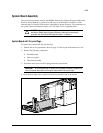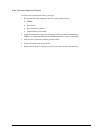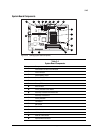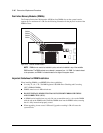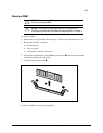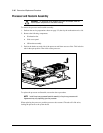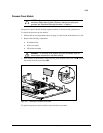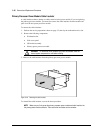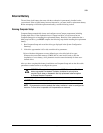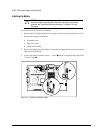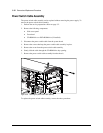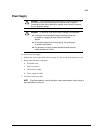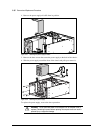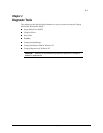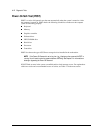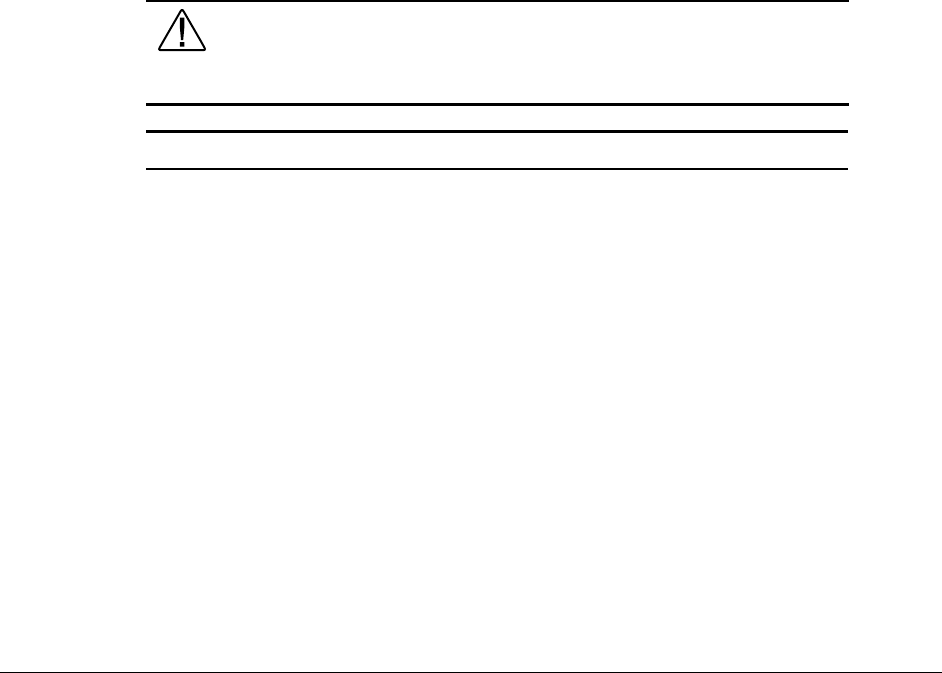
3-51
Compaq Professional Workstation AP500 Maintenance and Service Guide
External Battery
The real-time clock battery that came with the workstation is permanently installed on the
system board. If the original battery becomes inoperative, you must install a replacement battery.
Before attempting to install the replacement battery, read the following section.
Running Computer Setup
Computer Setup automatically detects and configures most Compaq components, including
Compaq hard drives. If the workstation has a Compaq hard drive you do not need to run
Computer Setup prior to installing the replacement battery. However, if the workstation has a
third-party hard drive, you MUST complete the following steps before installing the replacement
battery:
1.
Run Computer Setup and record the drive type displayed in the System Configuration
Summary.
2.
If the drive type number is 65 or 66, record the drive parameters.
Drives with these designators are user-defined types, also called soft-drive types.
Whenever the nonvolatile memory (CMOS) has be come invalid, such as after the
installation of a new battery, drive parameters must be entered manually for these user-
defined drives.
After you have completed the battery installation, run Computer Setup and use the drive table
parameters recorded earlier to reconfigure the system.
WARNING: The system board contains a clock/CMOS lithium battery. The lithium
battery may explode if mistreated. The battery is soldered in and may not be
removed. Do not abuse or disassemble. Use only replacement batteries supplied
by Compaq Computer Corporation.
IMPORTANT: Make a set of backup diagnostics diskettes before installing a new battery.
NOTE: Drive parameters must be reentered after battery installation in order to reconfigure the
hard drive. The hard drive is inoperable until the parameters are reentered.