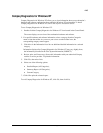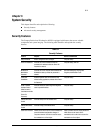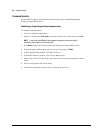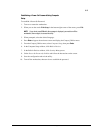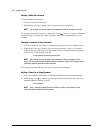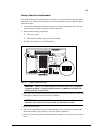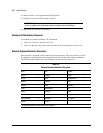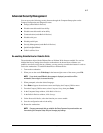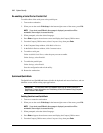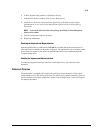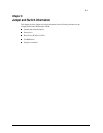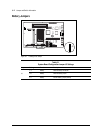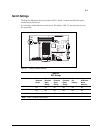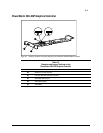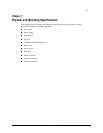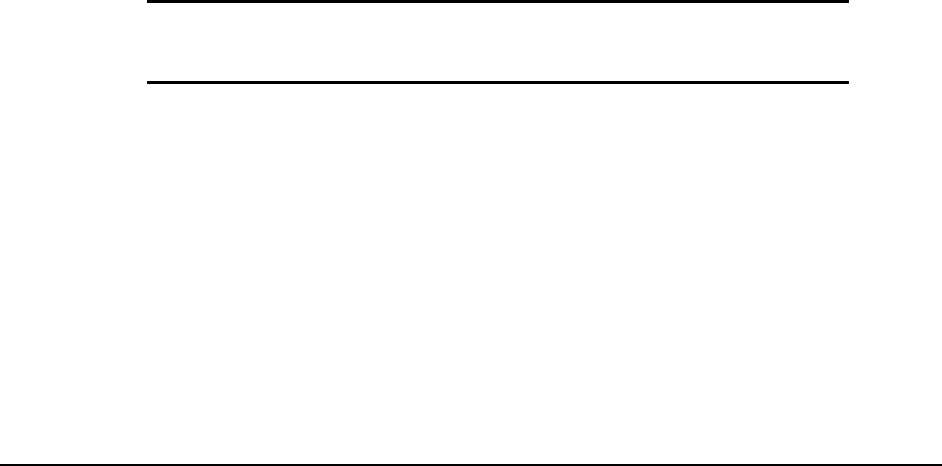
5-8
System Security
Re-enabling a Serial Port or Parallel Port
To enable either of the serial ports or the parallel port:
1. Turn on the workstation.
2. When you see the words F10=Setup in the bottom-right corner of the screen, press F10.
NOTE:
If you do not press
F10
while the message is displayed, you must turn off the
workstation, then on again, to access the utility.
3. When prompted, select the desired language.
4. Press
Enter
to bypass the welcome screens and display the Compaq Utilities menu.
5. From the Compaq Utilities menu, select Computer Setup, then press
Enter
.
6. In the Computer Setup window, click Built-in Devices.
7. In the Built-in Devices window, click Communications.
8. To enable a serial port:
Under Available Serial Ports, select the port you want to enable.
Under Settings, select Enabled.
9. To enable the parallel port:
Under Settings, select Enable.
Save the configuration and exit the utility.
10. Restart the workstation.
QuickLock/QuickBlank
The QuickLock and QuickBlank features disable the keyboard and mouse interfaces, and can
blank the screen without exiting open applications.
IMPORTANT:
You must set a Power-On Password before you can enable QuickLock or
QuickBlank. For more information, see “Establishing a Power-On Password Using Computer
Setup” section in this chapter.
Enabling QuickLock and QuickBlank
1. Turn on or restart the workstation.
2. When you see the words F10=Setup in the bottom-right corner of the screen, press F10.
NOTE:
If you do not press
F10
while the message is displayed, you must turn off the
workstation, then on again, to access the utility.
3. When prompted, select the desired language.
4. Press
Enter
to bypass the welcome screens and display the Compaq Utilities menu.
5. From the Compaq Utilities menu, select Computer Setup, then press
Enter
.