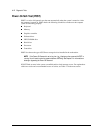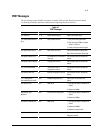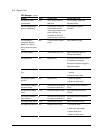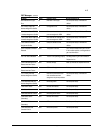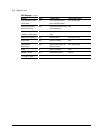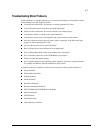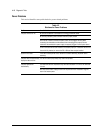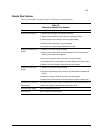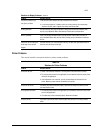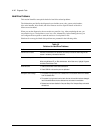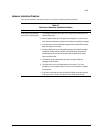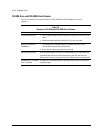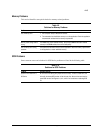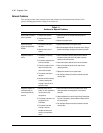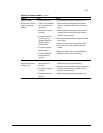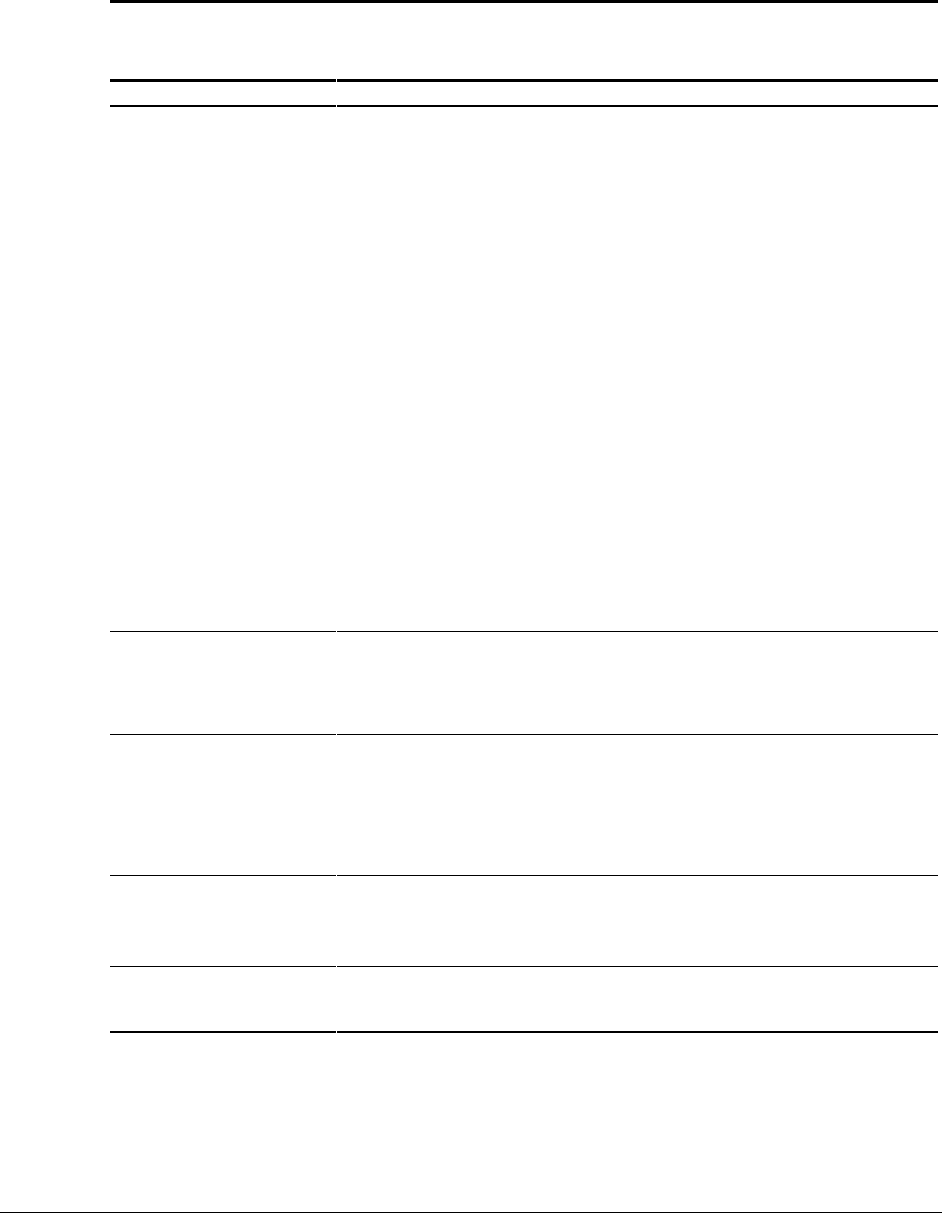
4-10 Diagnostic Tools
Display Problems
This section identifies some quick checks for display-related problems.
Table 4-4
Solutions for Display Problems
Problem Possible Solution
Screen is blank. 1. Monitor is not turned on and the monitor light is not on. Turn on the monitor and
verify the monitor light is on.
2. Screen save has been initiated. Press any key or move the mouse to light the screen.
Wait a few seconds for the screen to be active.
3. Check the cable connection from the monitor to the workstation and check the
grounded AC outlet.
4. The brightness needs adjusting. Adjust the brightness control.
5. The QuickBlank feature has been enabled through Security Management. Run
Computer Setup and disable the QuickBlank feature.
6. The energy saver feature has been enabled. Press any key or type the password.
Wait a few seconds for the screen to become active.
7. The RGB (Red, Green, Blue) input switch on the back of the monitor is incorrectly set.
Set the monitor’s input switch to 75 ohms. If there is a sync switch, set it to External.
8. If a fixed-sync monitor is used, be sure the monitor can accept the same sweep rate
as the resolution chosen.
9. Verify the graphics adapter is fully and properly inserted in the PCI or AGP slot.
Graphics colors are wrong. 1. If the BNC cable is used, make sure that the Red, Green, and Blue BNC cables are
connected to the corresponding monitor connectors.
2. Be sure the monitor’s RGB inputs are set to 75 ohms.
Characters are dim. 1. Adjust the monitor’s brightness and contrast controls.
2. Verify the video cable is securely connected to the video card and monitor.
3. Set the RGB switch (and sync options, if available) to 75 ohms, with the sync set to
External. Refer to the documentation included with the monitor.
Monitor does not function
properly when used with the
energy saver features.
A monitor without the energy saver feature is being used with energy saver features
enabled. Disable the monitor energy saver feature.
Blurry display or requested
resolution cannot be set.
If the graphics controller was upgraded, the correct display drivers may not be loaded.
Install the correct display drivers on the diskette included in the upgrade kit.
Continued