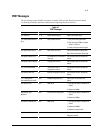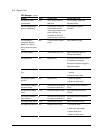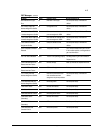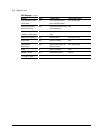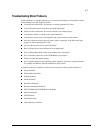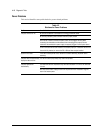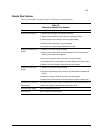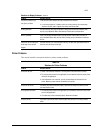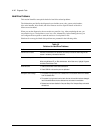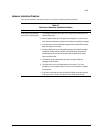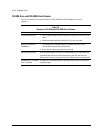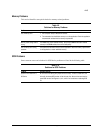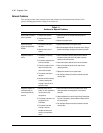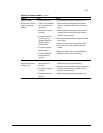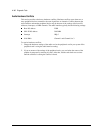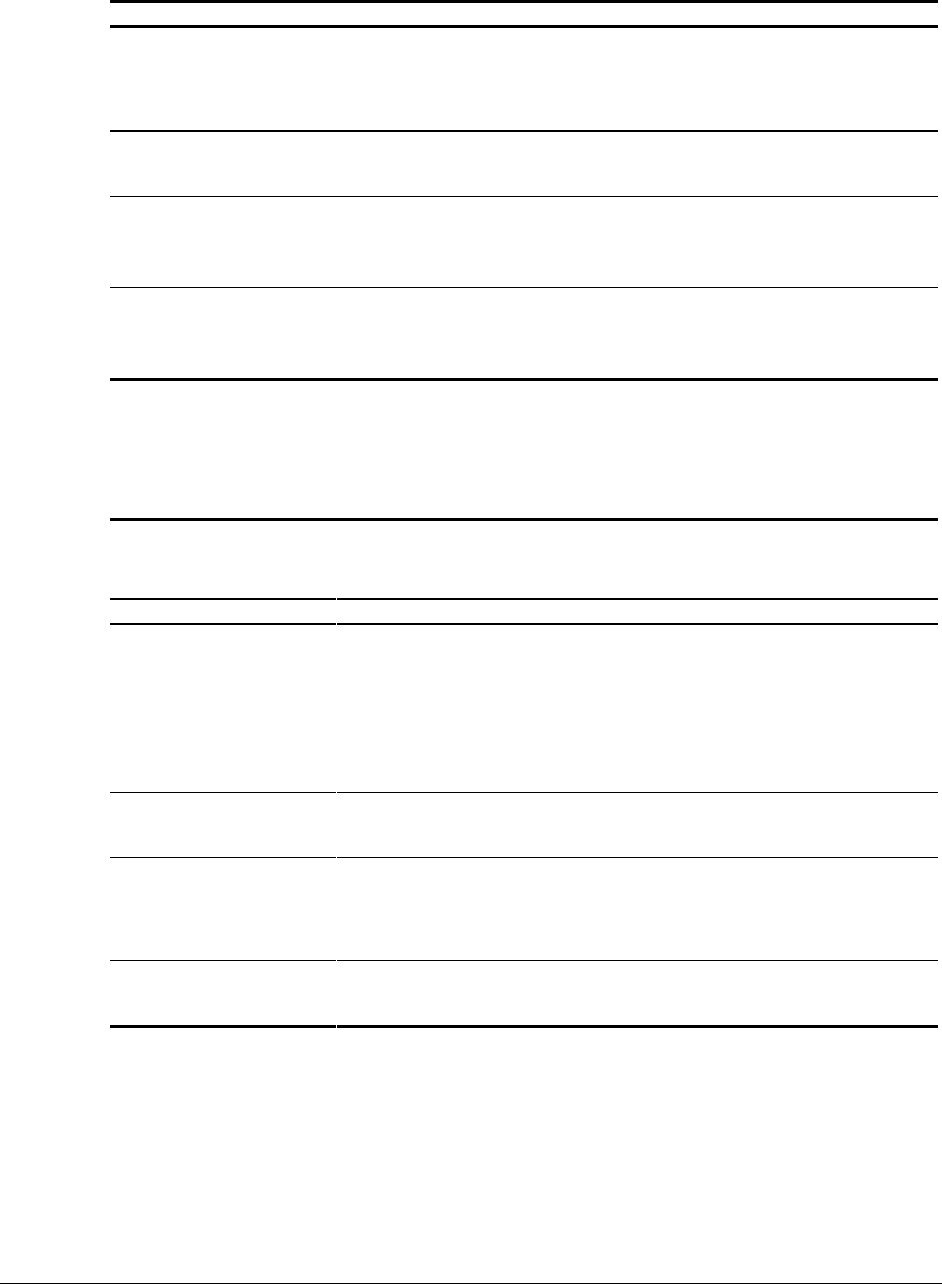
4-11
Compaq Professional Workstation AP500 Maintenance and Service Guide
Solutions for Display Problems
Continued
Problem Possible Solution
The picture is broken up; it
rolls, jitters, or blinks.
1. Be sure the monitor cable is securely connected to the computer.
2. In a 2-monitor system or if another monitor is in close proximity, the monitors may
interfere with each other’s magnetic field. Move them farther apart.
Screen goes blank. A screen blanking utility may be installed or energy saver features are enabled. Press
any key or type password. Wait a few seconds for the screen to become active.
Monitor overheats. There is not enough ventilation space for proper airflow. Leave at least 3 inches (7.6
cm) of ventilation space. Also, be sure there is nothing on top of the monitor to obstruct
air flow.
Cursor will not move using the
arrow keys on the numeric
keypad.
The Num Lock key is on. Press the Num Lock key. The Num Lock light should not be on
when you want to use the arrow keys.
Printer Problems
This section identifies some quick checks for printer-related problems.
Table 4-5
Solutions for Printer Problems
Problem Possible Solution
Printer will not print. 1. Printer is not turned on and online. Turn the printer on and make sure it is online.
2. The correct printer drivers for the application are not installed. Install the correct printer
drivers for the application.
3. If the workstation is on a network, you may not have made the connection to the
printer. Make the proper network connections to the printer.
Printer will not turn on. The cables may not be connected properly. Reconnect all cables and check the power
cord and electrical outlet.
Prints garbled information. 1. The correct printer drivers for the application are not installed. Install the correct printer
driver for the application.
2. The cables may not be connected properly. Reconnect all cables.
Printer is off-line. The printer may be out of paper. Check the paper tray and refill it if it is empty. Select
online.