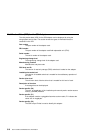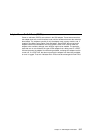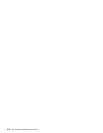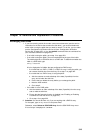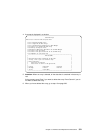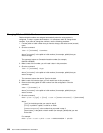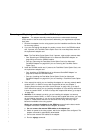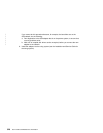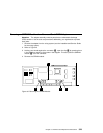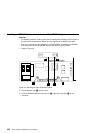17. On each using system to which this replacement disk drive is connected, you must
now remove from the system configuration the reference to the pdisk that you
have just removed.
Attention: If the disk drive is connected to more than one using system, the
pdisk and hdisk numbers might be different on each system. If you are not sure
what the pdisk and hdisk numbers are on either system, give the command:
odmget -q"connwhere like *NNNNNNNN*" CuDv
where NNNNNNNN is the serial number on the front of the removed disk drive.
The hdisk and pdisk configuration data for the disk drive serial number is
displayed.
To remove the reference to the pdisk that you have just removed, type:
rmdev -l [pdisknumber] -d
where [pdisknumber] is the pdisk number of the disk drive that you have just
removed.
If the pdisk that you have just removed did not belong to a RAID array, you must
also remove from the system configuration the reference to the hdisk. Type:
rmdev -l [hdisknumber] -d
where [hdisknumber] is the hdisk number of the disk drive that you have just
removed.
18. If you installed the disk drive under concurrent maintenance, give the cfgmgr
command on each using system to which that disk drive is connected. The
command configures the disk drive.
If you installed the disk drive while the using system was switched off, switch on
the using system when you are ready to do so. When you switch on the using
system, the disk drive is automatically configured.
19. Use the Display/Download Microcode service aid to check whether the microcode
is at the latest available level on the disk drive that you have just installed (see
“Display/Download Disk Drive Microcode Service Aid” on page 393).
20. Select Download Microcode to all SSA Physical Disk Drives.
21. Select Continue with Microcode Installation.
Note: No microcode is downloaded if the latest available level of microcode is
already on the disk drive.
22. The disk drive might have been configured with new hdisk and pdisk numbers. You
can change these numbers. For example, if the disk drive is a replacement disk
drive, you might want to make its pdisk and hdisk numbers match those of the
original disk drive.
If you want to change the numbers, see “Changing Pdisk and Hdisk Numbers” on
page 326. When you have changed the numbers, return to this section and go to
step 23 on page 325.
If you do not want to change the numbers, go to step 23 on page 325.
324 User’s Guide and Maintenance Information
|
|
|
|
|
|
|
|
|
|
|
|
|
|
|
|
|
|
|
|
|
|
|
|
|