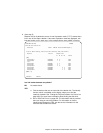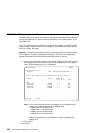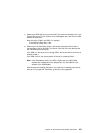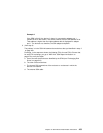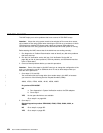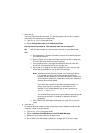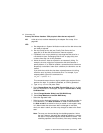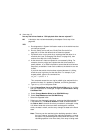7. (from step 6)
The array data cannot be recovered. The following steps clear the error condition
and change the disk drives to a usable state.
a. Type smitty ssaraid and press Enter.
b. Select Change/Show Use of an SSA Physical Disk.
Are any disk drives listed as “SSA physical disks that are rejected”?
NO Ask the user to delete and recreate the array that is in the Offline state.
YES
a. Run diagnostics in System Verification mode to all the disk drives that
are listed as rejected.
b. Run the Certify service aid (see“Certify Disk Service Aid” on page 391)
to all the disk drives that are listed as rejected.
c. If any problems occur, exchange the failed disk drives for new disk
drives (see “Exchanging Disk Drives” on page 319).
d. Go to step 37 on page 473 to add the disk drive to the group of disk
drives that are available for use by the RAID manager.
Note: A disk drive that is listed as rejected is not necessarily failing.
For example, the array might have rejected the disk drive
because a power problem, or an SSA link problem, caused that
drive to become temporarily unavailable. Under such conditions,
the disk drive can be reused.
If you think that a disk drive has been rejected because it is
failing, check the error log history for that disk drive. For
example, if you suspect pdisk3, type on the command line:
ssa_ela -l pdisk3 -h 5
This command causes the error log for pdisk3 to be analyzed for
the previous five days. If a problem is detected, an SRN is
generated.
e. Go to “MAP 2410: SSA Repair Verification” on page 475 to verify the
repair.
8. (from step 4)
An attempt has been made to create a new array, but the adapter already has the
maximum number of arrays defined.
a. Type smitty ssaraid and press Enter.
b. Select List/Delete Old RAID Arrays in an SSA RAID Manager.
c. Delete any array names that are no longer used.
d. Go to “MAP 2410: SSA Repair Verification” on page 475 to verify the repair.
Chapter 18. SSA Problem Determination Procedures 457