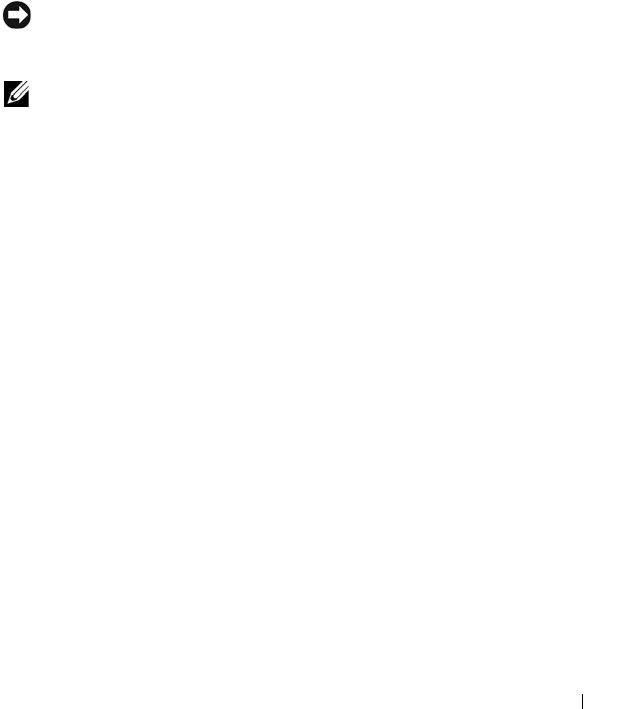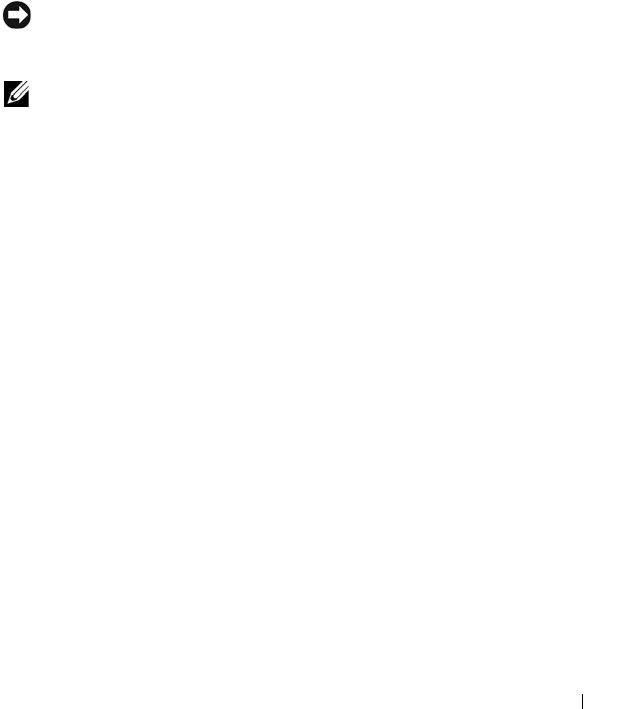
Solving Problems 101
3
Click
System
.
4
In the
System Properties
window, click the
Hardware
tab.
5
Click
Device Manager
.
6
Scroll down the list to see if any device has an exclamation point (a yellow
circle with a [
!]
) on the device icon.
If an exclamation point is next to the device name, you may need to
reinstall the driver or install a new driver. See "Reinstalling Drivers and
Utilities" on page 101.
Reinstalling Drivers and Utilities
NOTICE: The Dell Support website at support.dell.com and your Drivers and
Utilities media provide approved drivers for Dell™ computers. If you install drivers
obtained from other sources, your computer might not work correctly.
NOTE: The Drivers and Utilities media is optional and may not ship with your
computer.
Using Windows XP Device Driver Rollback
If a problem occurs on your computer after you install or update a driver, use
Windows XP Device Driver Rollback to replace the driver with the previously
installed version.
1
Click the
Start
button and click
Control Panel
.
2
Under
Pick a Category
, click
Performance and Maintenance
.
3
Click
System
.
4
In the
System Properties
window, click the
Hardware
tab.
5
Click
Device Manager
.
6
Right-click the device for which the new driver was installed and click
Properties
.
7
Click the
Drivers
tab.
8
Click
Roll Back Driver
.
If Device Driver Rollback does not resolve the problem, then use System
Restore (see "Using Microsoft
Windows XP System Restore" on page 104) to
return your computer to the operating state that existed before you installed
the new driver.
book.book Page 101 Tuesday, July 3, 2007 12:31 PM