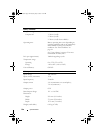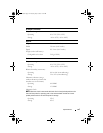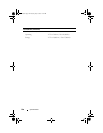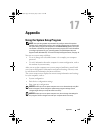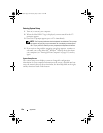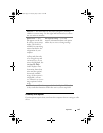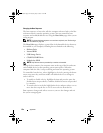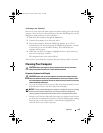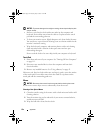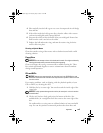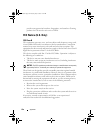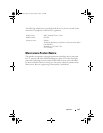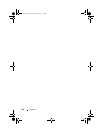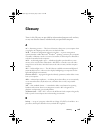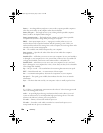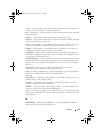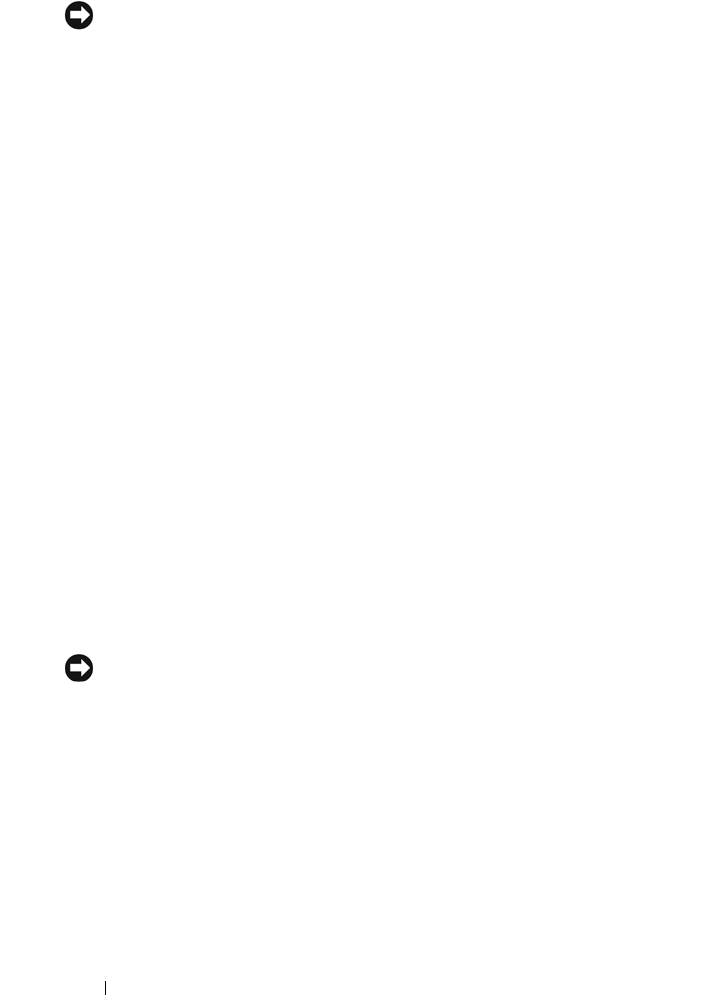
154 Appendix
NOTICE: To prevent damage to the antiglare coating, do not wipe the display with
soap or alcohol.
• Moisten a soft, lint-free cloth with water and wipe the computer and
keyboard. Do not allow water from the cloth to seep between the touch
pad and the surrounding palm rest.
• To clean your monitor screen, lightly dampen a soft, clean cloth with water.
You can also use a special screen-cleaning tissue or solution suitable for the
monitor’s antistatic coating.
• Wipe the keyboard, computer, and monitor plastics with a soft cleaning
cloth moistened with a solution of three parts water and one part
dishwashing detergent.
Do not soak the cloth or let water drip inside your computer or keyboard.
Touch Pad
1
Shut down and turn off your computer. See "Turning Off Your Computer"
on page 111.
2
Disconnect any attached devices from the computer and from their
electrical outlets.
3
Remove any installed batteries. See "Using a Battery" on page 45.
Moisten a soft, lint-free cloth with water, and wipe it gently across the surface
of the touch pad. Do not allow water from the cloth to seep between the
touch pad and the surrounding palm rest.
Mouse
NOTICE: Disconnect the mouse from the computer before cleaning the mouse
If your screen cursor skips or moves abnormally, clean the mouse.
Cleaning a Non-Optical Mouse
1
Clean the outside casing of the mouse with a cloth moistened with a mild
cleaning solution.
2
Turn the retainer ring on the underside of your mouse counterclockwise,
and then remove the ball.
3
Wipe the ball with a clean, lint-free cloth.
book.book Page 154 Tuesday, July 3, 2007 12:31 PM