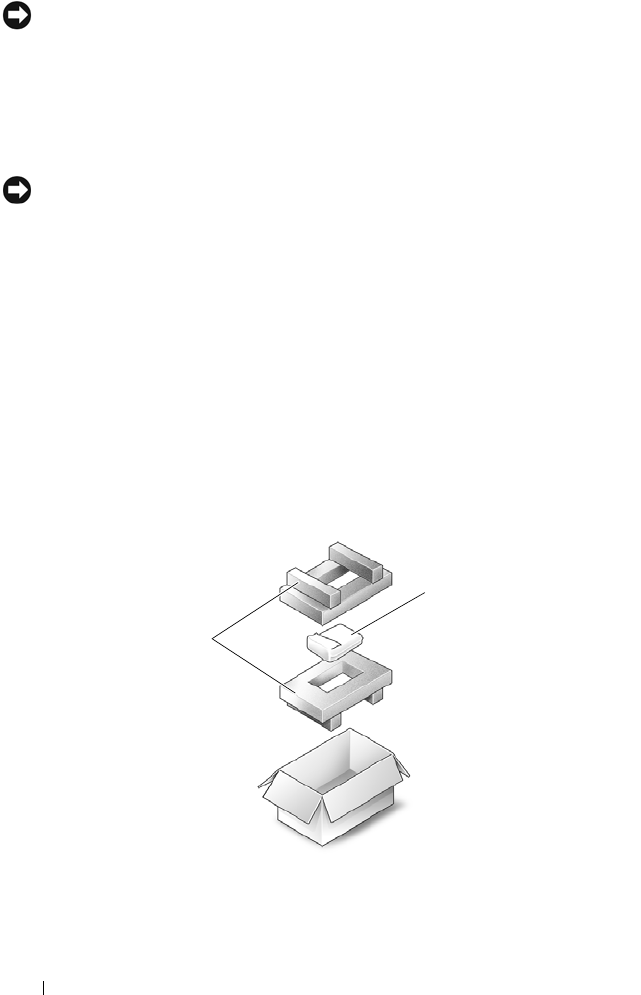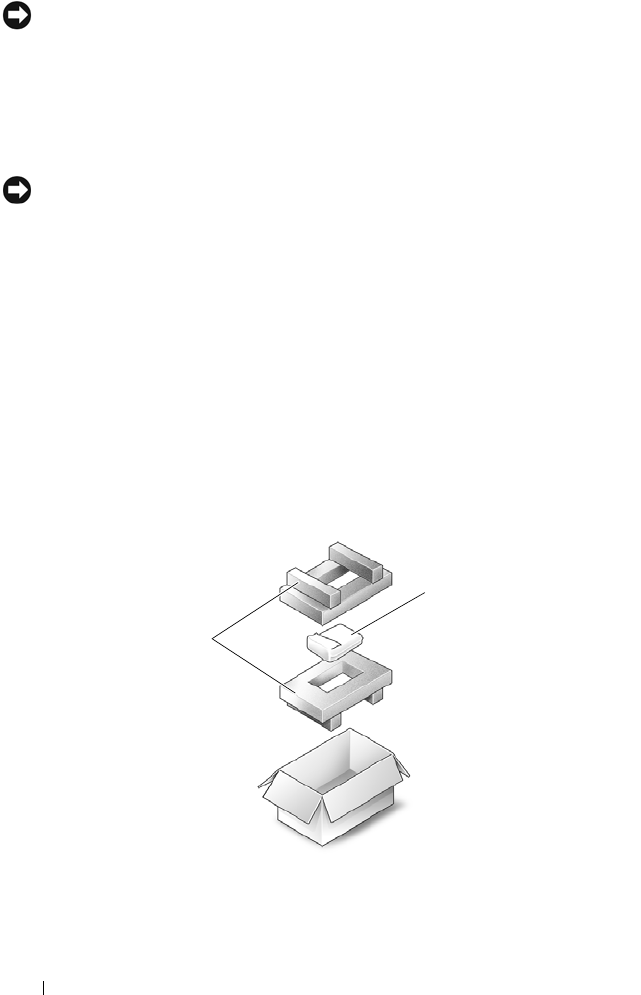
116 Adding and Replacing Parts
NOTICE: When the hard drive is not in the computer, store it in protective antistatic
packaging. See "Protecting Against Electrostatic Discharge" in the Product
Information Guide.
3
Slide the hard drive out of the computer.
4
Remove the new drive from its packaging.
Save the original packaging for storing or shipping the hard drive.
NOTICE: Use firm and even pressure to slide the drive into place. If you use
excessive force, you may damage the connector.
5
Slide the hard drive into the bay until it is fully seated.
6
Replace and tighten the hard drive screws.
7
Install the operating system for your computer. See "Restoring Your
Operating System" on page 104.
8
Install the drivers and utilities for your computer. See "Reinstalling Drivers
and Utilities" on page 101.
Returning a Hard Drive to Dell
Return your old hard drive to Dell in its original or comparable foam
packaging. Otherwise, the hard drive may be damaged in transit.
1 foam packaging 2 hard drive
2
1
book.book Page 116 Tuesday, July 3, 2007 12:31 PM