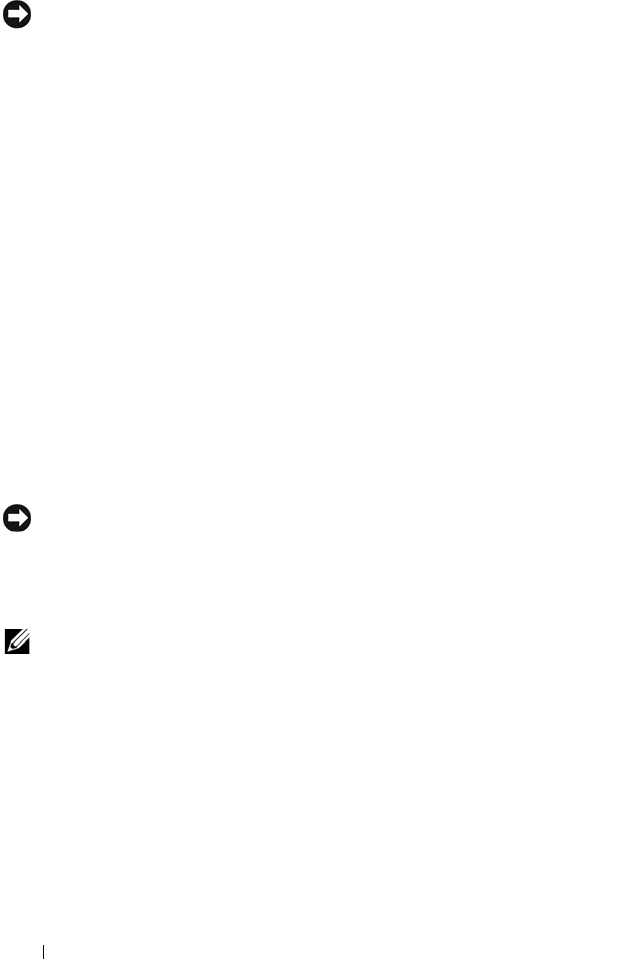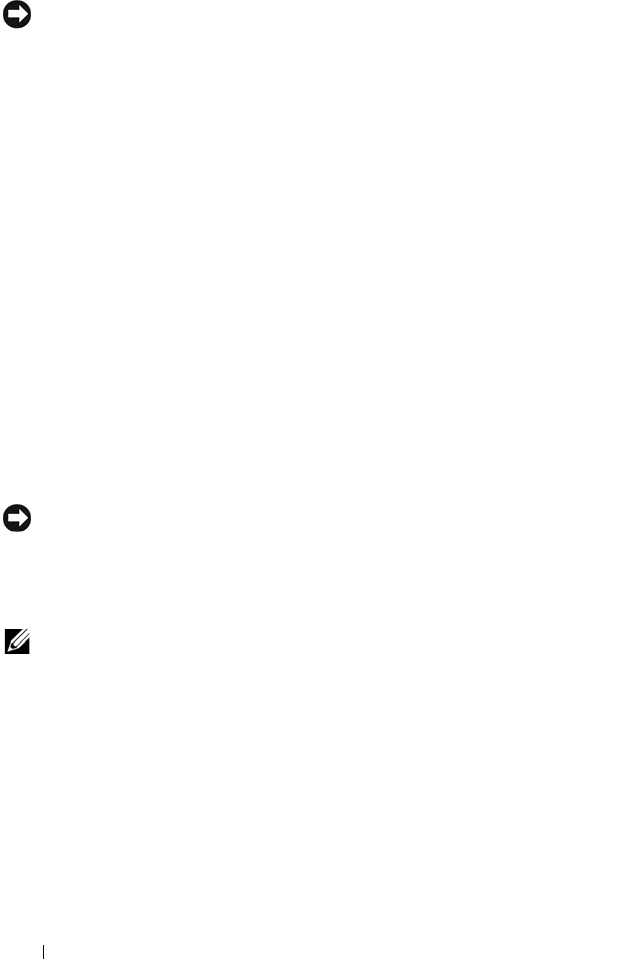
106 Solving Problems
Undoing the Last System Restore
NOTICE: Before you undo the last system restore, save and close all open files and
exit any open programs. Do not alter, open, or delete any files or programs until the
system restoration is complete.
1
Click the
Start
button, point to
Programs
→
Accessories
→
System Tools
,
and then click
System Restore
.
2
Click
Undo my last restoration
and click
Next
.
Enabling System Restore
If you reinstall Windows XP with less than 200 MB of free hard-disk space
available, System Restore is automatically disabled. To see if System Restore
is enabled:
1
Click the
Start
button and click
Control
Panel
.
2
Click
Performance and Maintenance
.
3
Click
System
.
4
Click the
System Restore
tab.
5
Ensure that
Turn off System Restore
is unchecked.
Using Dell PC Restore by Symantec
NOTICE: Using Dell PC Restore permanently deletes all data on the hard drive and
removes any application programs or drivers installed after you received your
computer. If possible, back up the data before using PC Restore. Use PC Restore
only if System Restore (see "Using Microsoft
Windows XP System Restore" on
page 104) did not resolve your operating system problem.
NOTE: Dell PC Restore by Symantec may not be available in certain countries nor
on certain computers.
Use Dell PC Restore by Symantec only as the last method to restore your
operating system. PC Restore restores your hard drive to the operating state it
was in when you purchased the computer. Any programs or files added since
you received your computer—including data files—are permanently deleted
from the hard drive. Data files include documents, spreadsheets, e-mail
messages, digital photos, music files, and so on. If possible, back up all data
before using PC Restore.
book.book Page 106 Tuesday, July 3, 2007 12:31 PM