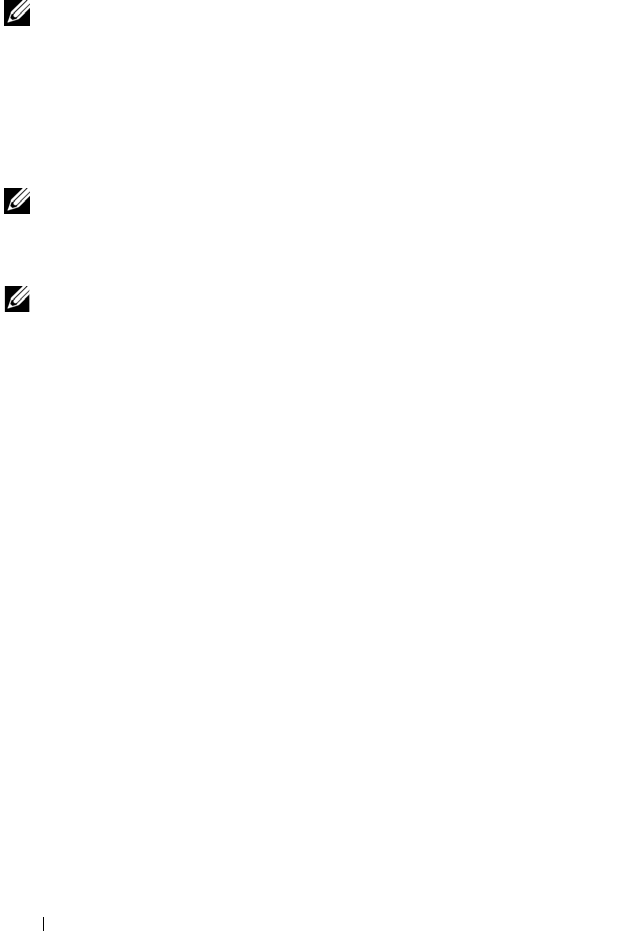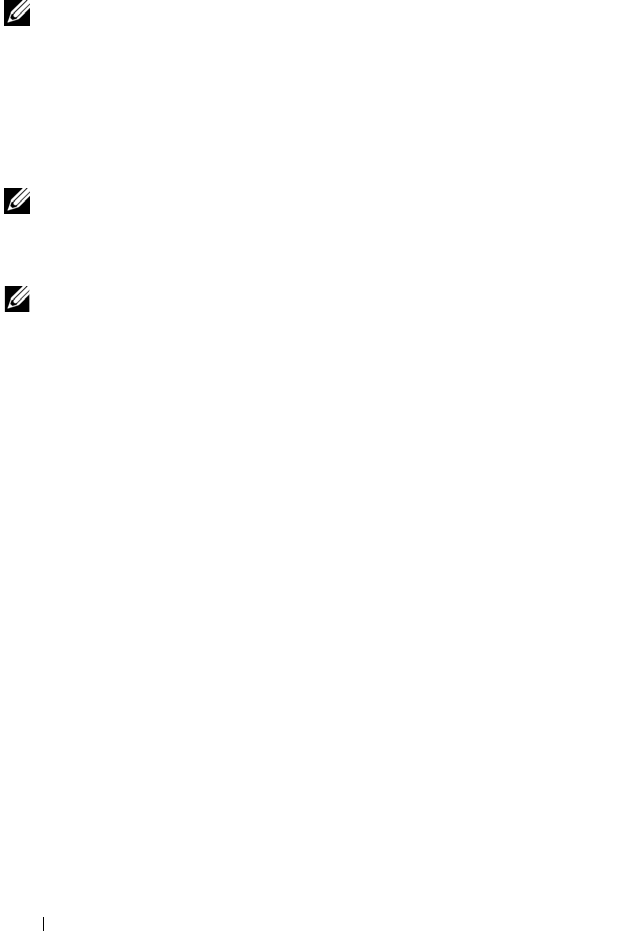
54 Using Multimedia
3
Place the disc, label side up, in the center of the tray and snap the disc
onto the spindle.
NOTE: If you use a CD/DVD drive that shipped with another computer, you need to
install the drivers and software necessary to play CDs or DVDs or write data. For
more information, see the Drivers and Utilities media (the Drivers and Utilities media
is optional and may not be available for your computer or in certain countries).
4
Push the tray back into the drive.
To format CDs for storing data, to create music CDs, or to copy CDs, see the
CD software that came with your computer.
NOTE: Ensure that you follow all copyright laws when you create CDs.
Adjusting the Volume
NOTE: When the speakers are muted, you do not hear the CD or DVD playing.
1
Click the
Start
button, point to
Programs
→
Accessories
→
Entertainment
(or
Multimedia
), and then click
Volume Control
.
2
In the
Volume Control
window, click and drag the bar in the
Volume
Control
column and slide it up or down to increase or decrease the
volume.
For more information on volume control options, click Help in the Volume
Control window.
Adjust the volume with the volume control buttons or by pressing the
following key combinations:
• Press <Fn><PageUp> to increase the volume.
• Press <Fn><PageDn> to decrease the volume.
• Press <Fn><End> to mute the volume.
Adjusting the Picture
If an error message notifies you that the current resolution and color depth
are using too much memory and preventing DVD playback, adjust the display
properties.
1
Click the
Start
button and click
Control Panel
.
2
Under
Pick a category
, click
Appearance and Themes
.
book.book Page 54 Tuesday, July 3, 2007 12:31 PM