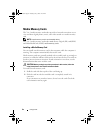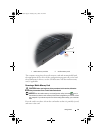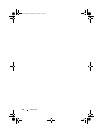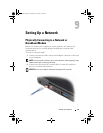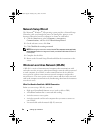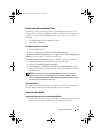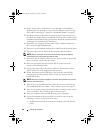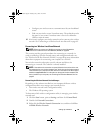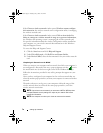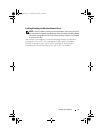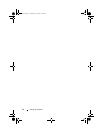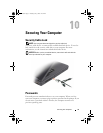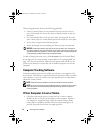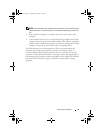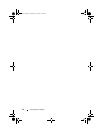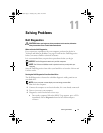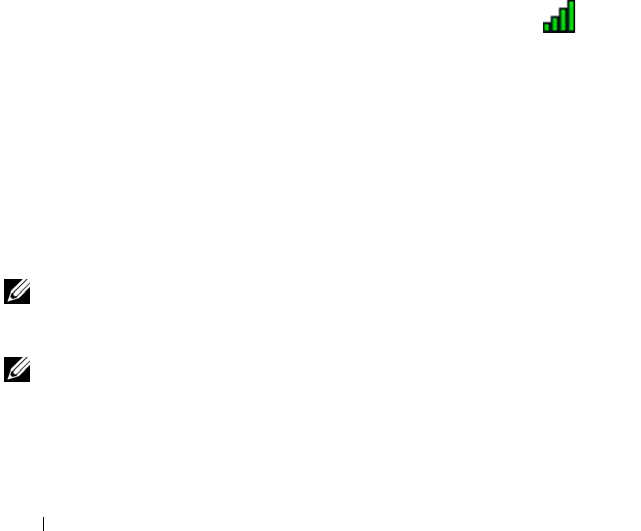
70 Setting Up a Network
If the Choose a wireless network window states Windows cannot configure
this connection, the wireless network card’s configuration utility is managing
the wireless network card.
If the Choose a wireless network window states Click an item in the list
below to connect to a wireless network in range or to get more information,
the Windows XP operating system is managing the wireless network card.
For specific information about the wireless configuration utility installed on
your computer, see your wireless network documentation in the Windows
Help and Support Center.
To access the Help and Support Center:
1
Click the
Start
button and click
Help and Support
.
2
Under
Pick a Help topic
, click
Dell User and System Guides
.
3
Under
Device Guides
, select the documentation for your wireless network
card.
Completing the Connection to the WLAN
When you turn on your computer and a network (for which your computer is
not configured) is detected in the area, a pop-up appears near the
icon in
the notification area (in the lower-right corner of the Windows desktop).
Follow the instructions provided in any utility prompts that appear on your
screen.
Once you have configured your computer for the wireless network that you
selected, another pop-up notifies you that your computer is connected to that
network.
Thereafter, whenever you log on to your computer within the range of the
wireless network that you selected, the same pop-up notifies you of the
wireless network connection.
NOTE: If you select a secure network, you must enter a WEP or WPA key when
prompted. Network security settings are unique to your network. Dell cannot
provide this information.
NOTE: Your computer can take up to 1 minute to connect to the network.
book.book Page 70 Tuesday, July 3, 2007 12:31 PM