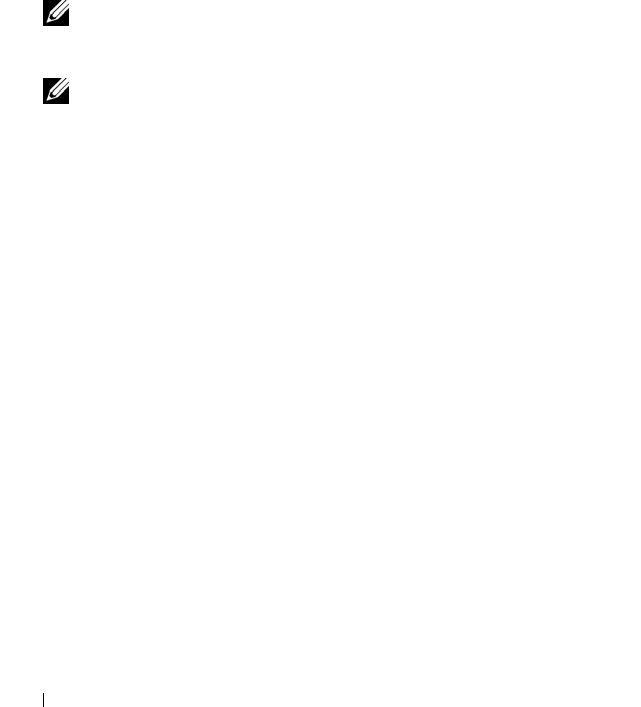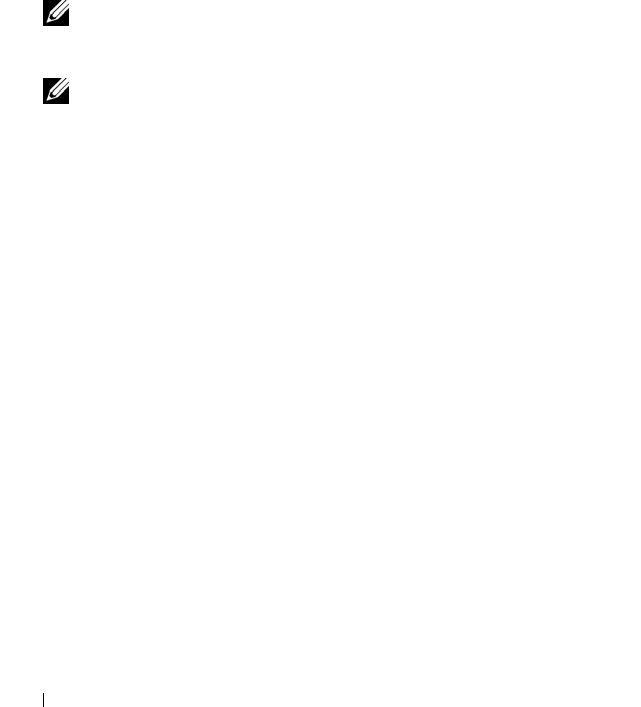
108 Solving Problems
Dell PC Restore enables you to restore your hard drive to the operating state
it was in when you purchased your computer. It is recommended that you do
not remove PC Restore from your computer, even to gain additional hard-
drive space. If you remove PC Restore from the hard drive, you cannot ever
recall it, and you will never be able to use PC Restore to return your
computer’s operating system to its original state.
To remove PC Restore:
1
Log on to the computer as a local administrator.
2
In Windows Explorer, go to
c:\dell\utilities\DSR
.
3
Double-click the filename
DSRIRRemv2.exe
.
NOTE: If you do not log on as a local administrator, a message appears
stating that you must log on as administrator. Click Quit, and then log on as a
local administrator.
NOTE: If the partition for PC Restore does not exist on your computer’s hard
drive, a message appears stating that the partition was not found. Click Quit;
there is no partition to delete.
4
Click
OK
to remove the PC Restore partition on the hard drive.
5
Click
Yes
when a confirmation message appears.
The PC Restore partition is deleted and the newly available disk space is
added to the free space allocation on the hard drive.
6
Right-click
Local Disk (C)
in Windows Explorer, click
Properties
, and
verify that the additional disk space is available as indicated by the
increased value for
Free Space
.
7
Click
Finish
to close the
PC Restore Removal
window.
8
Restart the computer.
Using the Operating System Media
Before You Begin
If you are considering reinstalling the Windows XP operating system to
correct a problem with a newly installed driver, first try using Windows XP
Device Driver Rollback (see "Using Windows XP Device Driver Rollback" on
page 101). If Device Driver Rollback does not resolve the problem, then use
book.book Page 108 Tuesday, July 3, 2007 12:31 PM