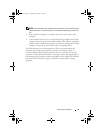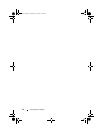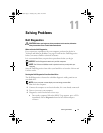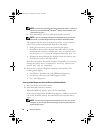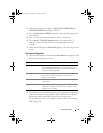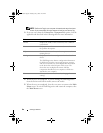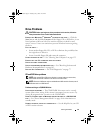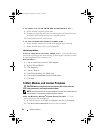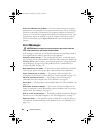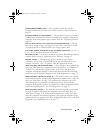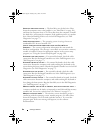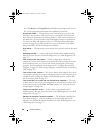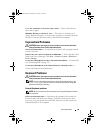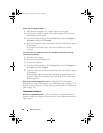Solving Problems 83
CHECK THE TELEPHONE LINE CONNECTION
CHECK THE TELEPHONE JACK
CONNECT THE MODEM DIRECTLY TO THE TELEPHONE WALL JACK
USE A DIFFERENT TELEPHONE LINE —
• Verify that the telephone line is connected to the jack on the modem. (The
jack has either a green label or a connector-shaped icon next to it.)
• Ensure that you hear a click when you insert the telephone line connector
into the modem.
• Disconnect the telephone line from the modem and connect it to a
telephone. Listen for a dial tone.
• If you have other telephone devices sharing the line, such as an answering
machine, fax machine, surge protector, or line splitter, then bypass them
and connect the modem directly to the telephone wall jack. If you are
using a line that is 3 m (10 ft) or more in length, try a shorter one.
RUN THE MODEM HELPER DIAGNOSTICS —
Click the
Start
button, point to
Programs
and then click
Modem Helper
. Follow the instructions on the screen
to identify and resolve modem problems. (Modem Helper is not available on
certain computers.)
VERIFY THAT THE MODEM IS COMMUNICATING WITH WINDOWS —
1
Click the
Start
button and click
Control Panel
.
2
Click
Printers and Other Hardware
.
3
Click
Phone and Modem Options
.
4
Click the
Modems
tab.
5
Click the COM port for your modem.
6
Click
Properties
, click the
Diagnostics
tab, and then click
Query Modem
to verify that the modem is communicating with Windows.
If all commands receive responses, the modem is operating properly.
ENSURE THAT YOU ARE CONNECTED TO THE INTERNET —
Ensure that you have
subscribed to an Internet provider. With the Outlook Express e-mail program
open, click
File
. If
Work Offline
has a checkmark next to it, click the checkmark
to remove it and connect to the Internet. For help, contact your Internet service
provider.
book.book Page 83 Tuesday, July 3, 2007 12:31 PM