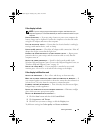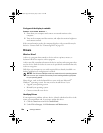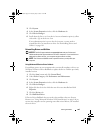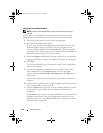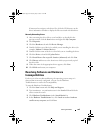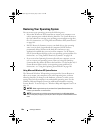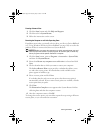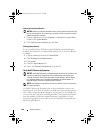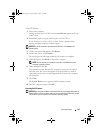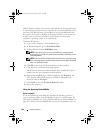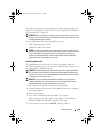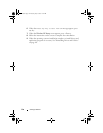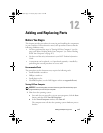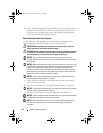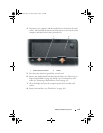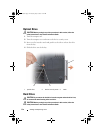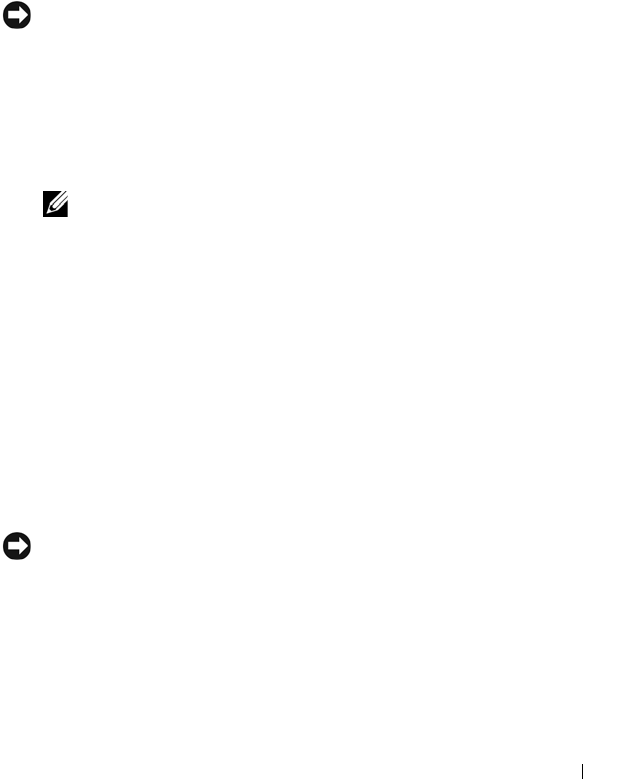
Solving Problems 107
To use PC Restore:
1
Turn on the computer.
During the boot process, a blue bar with
www.dell.com
appears at the top
of the screen.
2
Immediately upon seeing the blue bar, press <Ctrl><F11>.
If you do not press <Ctrl><F11> in time, let the computer finish
starting, and then restart the computer again.
NOTICE: If you do not want to proceed with PC Restore, click Reboot in the
following step.
3
On the next screen that appears, click
Restore
.
4
On the next screen, click
Confirm
.
The restore process takes approximately 6–10 minutes to complete.
5
When prompted, click
Finish
to reboot the computer.
NOTE: Do not manually shut down the computer. Click Finish and let the
computer completely reboot.
6
When prompted, click
Yes
.
The computer restarts. Because the computer is restored to its original
operating state, the screens that appear, such as the End User License
Agreement, are the same ones that appeared the first time the computer
was turned on.
7
Click
Next
.
The
System Restore
screen appears and the computer restarts.
8
After the computer restarts, click
OK
.
Removing Dell PC Restore
NOTICE: Removing Dell PC Restore from the hard drive permanently deletes the PC
Restore utility from your computer. After you have removed Dell PC Restore, you will
not be able to use it to restore your computer’s operating system.
book.book Page 107 Tuesday, July 3, 2007 12:31 PM